Step 5 - How to create a connection?
- Getting Started
- Bot Building
- Smart Agent Chat
- Conversation Design
-
Developer Guides
Code Step Integration Static Step Integration Shopify Integration SETU Integration Exotel Integration CIBIL integration Freshdesk KMS Integration PayU Integration Zendesk Guide Integration Twilio Integration Razorpay Integration LeadSquared Integration USU(Unymira) Integration Helo(VivaConnect) Integration Salesforce KMS Integration Stripe Integration PayPal Integration CleverTap Integration Fynd Integration HubSpot Integration Magento Integration WooCommerce Integration Microsoft Dynamics 365 Integration
- Deployment
- External Agent Tool Setup
- Analytics & Reporting
- Notifications
- Commerce Plus
- Troubleshooting Guides
- Release Notes
Connections represent the path a conversation takes step by step.
With respect to our sample bot, if a user after asking "What is Haptik?" clicks on "Try out Haptik" quick reply, he is moving ahead in the conversational journey. To create such journeys, we use Connections.
You can create connections between "What is Haptik?" and "Try out Haptik" steps as shown below
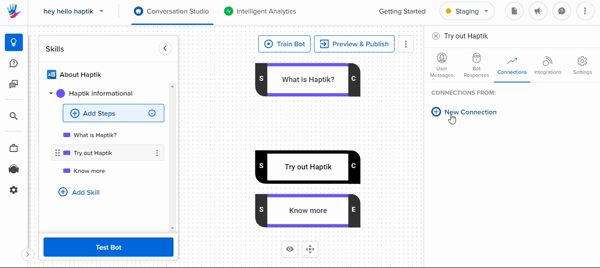
To create Connections, we need to understand what are these connections based on. On Haptik, you would be able to create Connections based on "User Messages" and "Entities".
User Messages based connections are created when a conversation moves from one step to another based on a particular keyword or phrase sent by the user.
Entities based connections are created when a conversation moves from one step to another based on some defined information sent by the user. We will read more about this later.
For our sample bot, we are creating a User Messages based connection as shown below. Once the User Messages tab opens up, you can add variations of phrases on the basis of which user would come from the "What is Haptik?" step to "Try out Haptik" step -
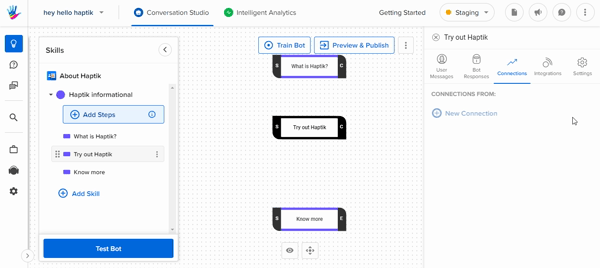
To read more about Connections, you can click here.
Now that you are done with connections, you are almost ready with the conversational journey on your bot. But before we start testing the bot, let us add a Menu on the bot so that we highlight the queries our bot is trained on. You can go through Step 6 to read how to add a menu.
