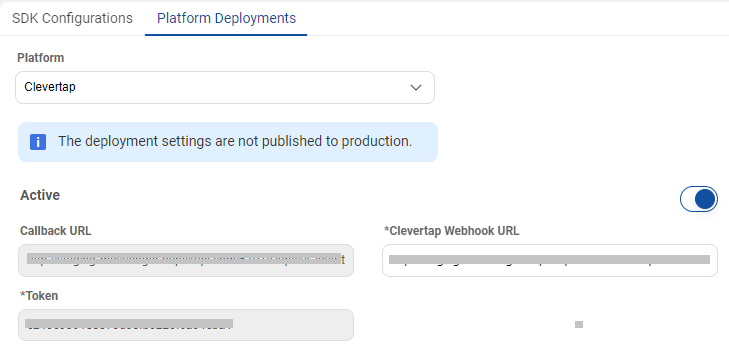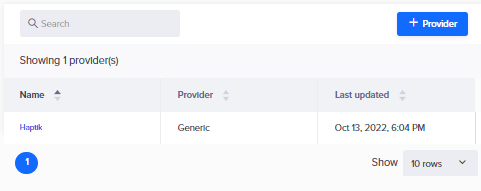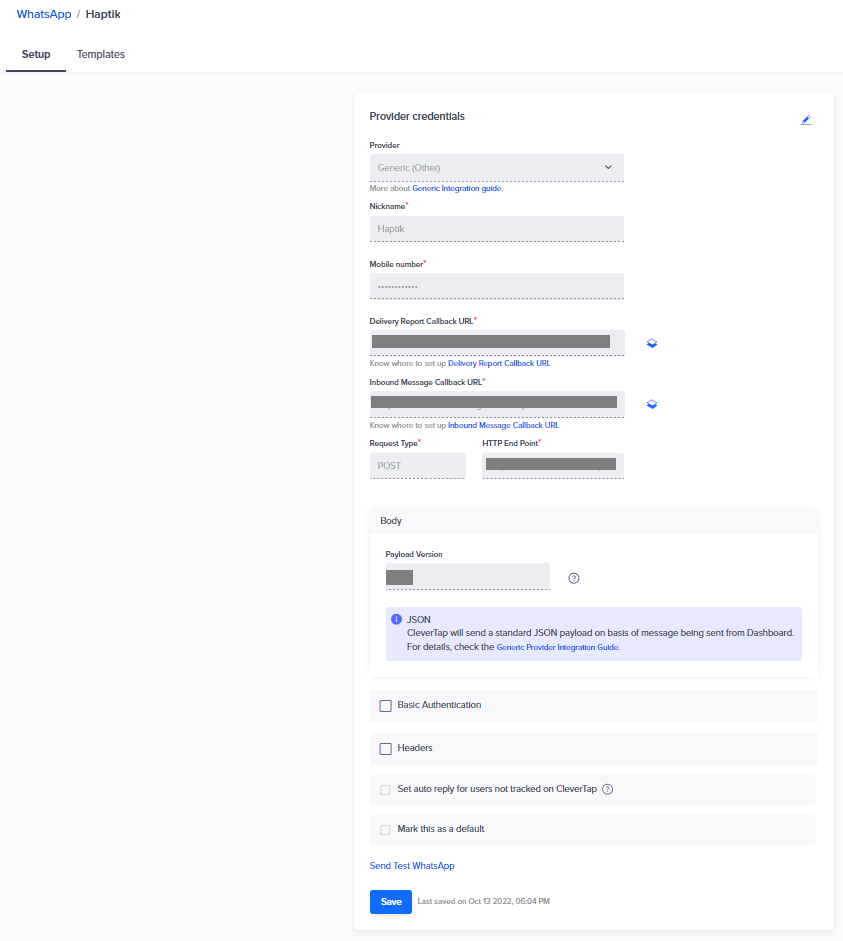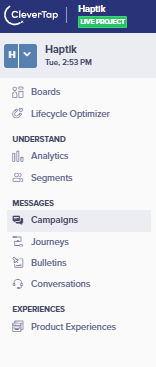How to Set Up CleverTap Integration
- Getting Started
- Bot Building
- Smart Agent Chat
- Conversation Design
-
Developer Guides
Code Step Integration Static Step Integration Shopify Integration SETU Integration Exotel Integration CIBIL integration Freshdesk KMS Integration PayU Integration Zendesk Guide Integration Twilio Integration Razorpay Integration LeadSquared Integration USU(Unymira) Integration Helo(VivaConnect) Integration Salesforce KMS Integration Stripe Integration PayPal Integration CleverTap Integration Fynd Integration HubSpot Integration Magento Integration WooCommerce Integration Microsoft Dynamics 365 Integration
- Deployment
- External Agent Tool Setup
- Analytics & Reporting
- Notifications
- Commerce Plus
- Troubleshooting Guides
- Release Notes
Table of Contents
Overview
CleverTap is a customer engagement and retention platform that provides the functionality to integrate app analytics and marketing. The platform helps customers increase user engagement. It tracks actions users are taking and analyzes how people use the product.
With CleverTap integration, clients can leverage Haptik as a WhatsApp BSP on CleverTap platform to send out WhatsApp campaign notifications.
To begin, we must complete the integration steps listed in this document or write to Haptik Support for help.
Prerequisites for CleverTap Integration with Haptik
- A registered account on CleverTap, with a WhatsApp campaigns feature enabled.
- A WhatsApp Business Account serviced by Haptik. In case of setting this up newly, please connect with your Haptik SPOC.
- A Haptik bot account. You can learn about it here.
Integration steps
Haptik will be required to be added as a WhatsApp Business Service Provider on the CleverTap account. As part of the out of the box integration with CleverTap, the following details will need to be configured on Haptik and CleverTap platforms respectively.
On Haptik Platform:
- Go to the Haptik Conversation Studio platform. Open your bot account.
- Navigate to Business Manager > Channels > Platform Deployments. Select CleverTap from the Platform drop-down.
From here, keep the Callback URL and Token handy with you.
On CleverTap Platform:
- Log into your account. Navigate to Settings > Channels > WhatsApp. Click on + Provider button to add details Haptik as a WhatsApp BSP.
- Select Generic (Other) from the Provider drop-down under Provider Credentials.
- Enter the following necessary details into relevant fields.
- Nickname - Add a name to refer to this WhatsApp number. We recommend setting this as Haptik-<10 digit phone number>, such as Haptik-9876543210 for easy reference.
- Mobile Number - Enter the 10 digit WhatsApp number with country code, e.g. +919876543210.
- HTTP End Point - Paste the Callback URL fetched from the Haptik Platform Deployment above. Please change http to https in the callback URL.
-
Headers - Add a key-value pair here as below:
- Set the key to ‘token’.
- Paste the value of the token fetched from the Haptik Platform Deployment above.
Click Save to save these details.
After the credentials are saved, customers can save the approved templates under the Template section to start sending WhatsApp notifications in the approved template formats. Haptik provides the WhatsApp template manager to create and get the template approved from Meta. Please visit Managing WhatsApp Business Templates on Haptik to learn more about template creation and approval.
Once the templates are approved, they can be added on CleverTap for sending out campaigns.
After the templates are saved, you can navigate to the Campaigns and start creating campaigns.
WhatsApp Campaigns
WhatsApp marketing is a type of messenger marketing that uses WhatsApp to advertise a brand. Through this medium, brands may reach a huge audience, develop enduring relationships with customers, and increase revenue. On CleverTap, a WhatsApp campaign be created with the below steps:
- Set a Qualification Criteria
- Past Behavior/Customer List
- Live Behavior - Set WhatsApp Service Provider: Select Haptik
- Set a Goal
- Set your Target Segment
- Select a Message Type
- Single Message
- By User Property - Select the Campaign Schedule
- Publish the Campaign
More leads can become customers and you can offer round-the-clock customer service with Haptik chatbots. Know more about how to create and manage WhatsApp campaigns on CleverTap here.