Transfer chats to Agents on Smart Agent Chat
- Getting Started
- Bot Building
- Smart Agent Chat
- Conversation Design
-
Developer Guides
Code Step Integration Static Step Integration Shopify Integration SETU Integration Exotel Integration CIBIL integration Freshdesk KMS Integration PayU Integration Zendesk Guide Integration Twilio Integration Razorpay Integration LeadSquared Integration USU(Unymira) Integration Helo(VivaConnect) Integration Salesforce KMS Integration Stripe Integration PayPal Integration CleverTap Integration Fynd Integration HubSpot Integration Magento Integration WooCommerce Integration Microsoft Dynamics 365 Integration
- Deployment
- External Agent Tool Setup
- Analytics & Reporting
- Notifications
- Commerce Plus
- Troubleshooting Guides
- Release Notes
Table of Contents
Adding Smart Agent Chat integration function on the botEnabling Human Assistance flag on Business ManagerQueue StructureQueue Position IndicatorPriority CalculationWhen the user's come to the bot and start conversing, they go through the automated user journeys created using the Conversation Studio tool. When the bot is trained to understand the user's messages, the bot gives correct responses to the user. But when the bot does not understand the user's messages, the bot gives a bot break message.
When the bot cannot understand the user, you can choose to redirect the user to a human assistant who will help the user resolve their query.
You can set rule(s) to enable the redirection of users from the bot to a human assistant. There are two rules -
- Adding Smart Agent Chat integration function on the bot
- Enabling Human Assistance flag on Business Manager
Adding Smart Agent Chat integration function on the bot
Example use cases -
1. When the user comes to a bot and explicitly says "I want to chat with an agent".
2. When you want to capture some user details such as their name and email and then redirect the user to an agent.
There is a generic function for Smart Agent Chat integration that needs to be added to a step from where the agent function is to be used.
On the Integrations tab of the step, select the type as Entity and Integration function and add the below function name in the integration field and then click on Save.
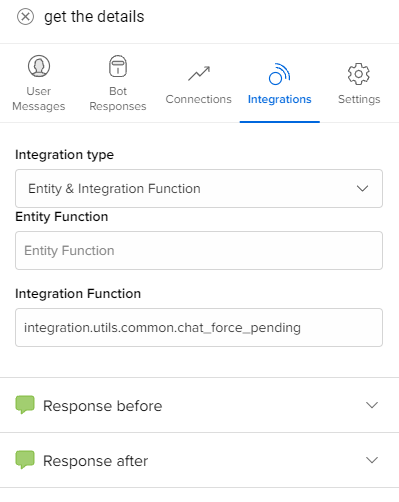
Once the users reaches the step where you have added the integration function to transfer the chat to an agent, the bot will redirect the user to a Team on Smart Agent Chat.
You need to specify a default Team name in the Business Manager section of the Conversation Studio tool. All the agents are a part of Team on Smart Agent Chat. Hence, the chat gets assigned to an agent within the mentioned default Team.
To provide a default Team, navigate to Business Manager on the bot page.
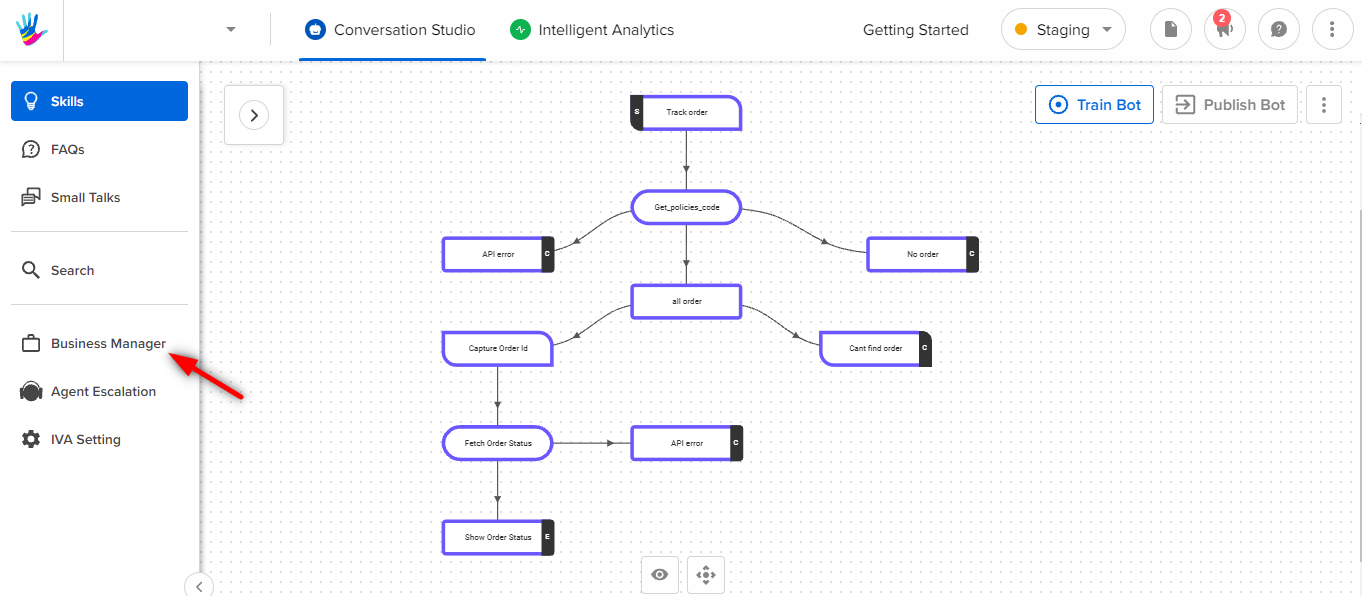
On the Business Manager, in the General Settings, select the Team name from the dropdown as shown below:

When the users reach the step where this integration function exists (get the details is the step in the above image), then the chat will be transferred to the Team on Smart Agent Chat.
Enabling Human Assistance flag on Business Manager
Example use cases -
1. When you directly want to redirect the user to an agent and there are no user journeys on the bot.
2. To handle out-of-scope queries of users. The users will be directed to an agent directly.
Every bot on the Haptik Platform has a Business Manager which contains all the configurations related to a bot. In the General Settings section, you can enable the Enable Human Assistance flag.
If this flag is ON for a business, a chat will be moved to an agent whenever the bot doesn't understand the user's message, i.e., instead of responding with a bot break message, the bot will assign an agent to the user to resolve user's query.
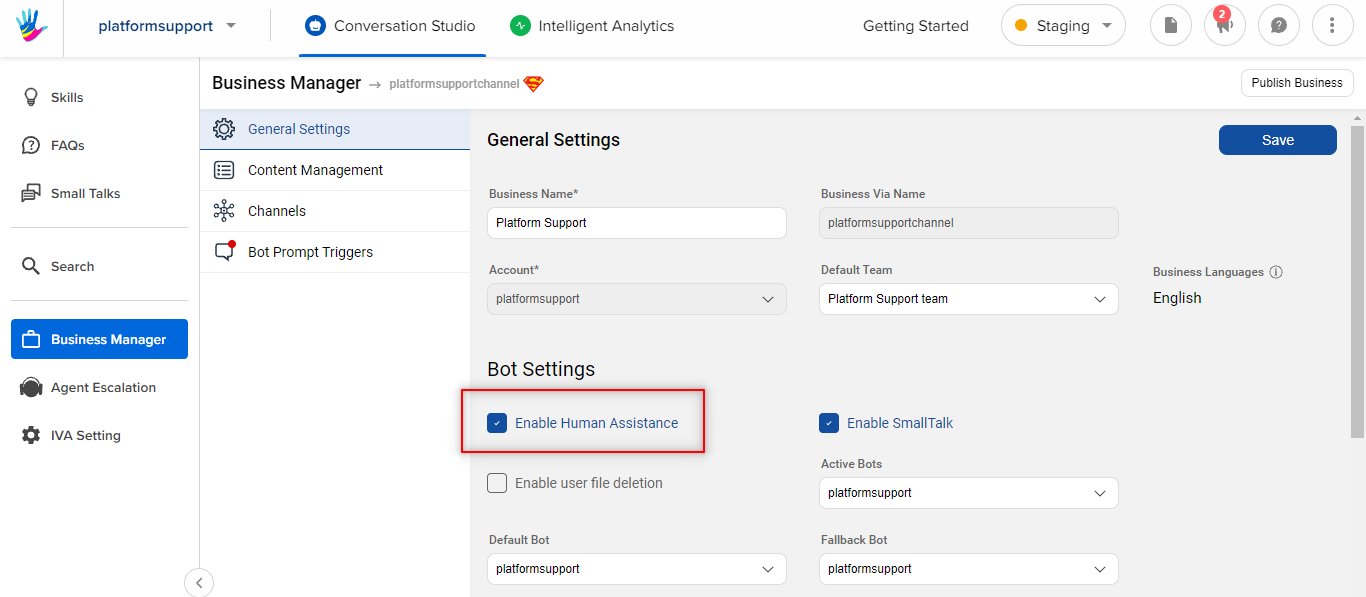
You can combine the rules too, i.e., add the integration function on the user journeys and also enable the human assistance from the Business Manager.
- If a Business is Bot + Human Assisted
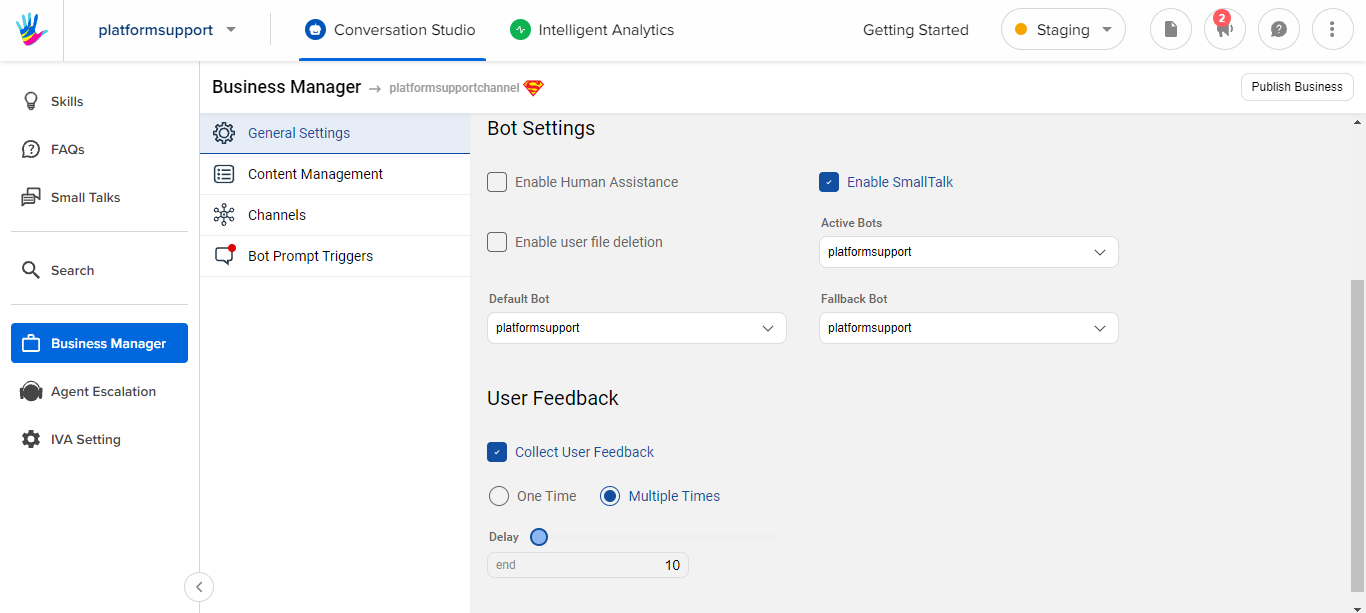
- If a Business is Completely Human Assisted
Note: If a Business is Completely Bot Assisted, the chat will never be assigned to a team.
Once you have configured the rules to transfer a chat from a bot to a human assistant (also referred to as an agent), you can start with the Smart Agent Chat setup to handle the incoming chats.
Queue Structure
When the Smart Agent Chat tool receives a message from a user, it allocates the chat to Queues with a calculated priority.
-
Team Queue
- Every Team has its own dedicated queue.
- Chats present in this queue are allocated to agents basis the availability of agent slots.
- Chats are added to this queue in the below scenarios:
- Bot Broke, and due to Human Assistance being enabled, the chat gets allocated to the default team
- This is an agent-only solution, and all chats are added to the default team.
- An integration function has manually transferred a chat to a Team
- An Agent or Team Lead and re-assigned a chat to this team
- When an agent goes offline, and he had chats present in his waiting bucket, those chats get re-assigned back to Team Queue with the highest priority
-
Agent Queue
- Every agent has his/her own dedicated agent queue.
- Chats are added to this queue in the below scenarios
- If an Agent or Team Lead, manually re-assigns a chat to an agent, and that agent was already handling chats at his maximum allocated concurrency.
- If an Agent had marked a chat as "waiting for user", and the user returns, when the agent was already handling chats at his maximum allocated concurrency.
Queue Position Indicator
When the user requests to Chat with an agent, at times he may face a delay in that request. The reason for this is, the agent might be handling conversations with another user. So as we saw in the above sections, there is a queue that is maintained in order to connect the users with the agents.
In Smart Agent Chat, there is a by default feature that would let end users know about the queue position when it is taking longer to connect with an agent.
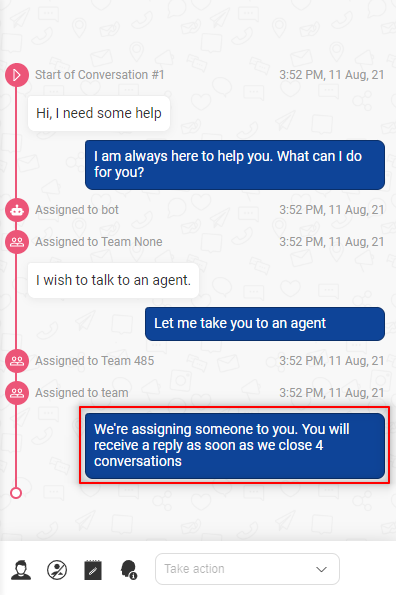
As shown in the above image, when the user requested to chat with an agent, he was sent a response along with the Queue position information, which says the user would receive a reply from the agent as soon as the agent closes 4 conversations.
Priority Calculation
The priority value and presence in ‘Team Queue’ or individual ‘Agent queue’ is calculated based on the below metrics:
-
New User: The user has started a new conversation, and there are no previous conversations.
- If the bot is present and can handle the query then the conversation continues with bot.
- If the bot breaks and human assistance is enabled for business then the conversation is transferred to the default team.
- If a bot flow triggers human assistance, then the conversation is assigned to the default team, unless a particular team was specified via the integration function.
- If the bot breaks and human assistance is disabled for business then the bot break message as defined on Business Manager is sent as a response on the bot.
- If no bot is present and human assistance is enabled for business then the conversation is directly assigned to the default team.
-
Returning User: The user has started a new conversation, and there are previous conversations.
- For Bot or Bot + Agent solutions
- Conversations always start with the bot.
- For Agent Only solutions
- If the agent to whom this user spoke to earlier is currently online
- if the team is not exclusively provided, we assign it to the same agent
- if the team is exclusively provided an agent belongs to the team, we assign to the same agent
- if the team is exclusively provided and the agent does not belong to the team, we assign to the team and decouple the relation between this agent and the user
- If the agent to whom this user spoke to earlier is currently offline, we clear the relation between this user and agent, and allocate the chat to the next available team/agent as specified or default team.
- If the agent to whom this user spoke to earlier is currently online
- For Bot or Bot + Agent solutions
Apart from the above, one can choose between the two Chat Assignment Algorithms on Smart Agent Chat, you can read more about it here.
