Introduction to Haptik's Smart Agent Chat
- Getting Started
- Bot Building
- Smart Agent Chat
- Conversation Design
-
Developer Guides
Code Step Integration Static Step Integration Shopify Integration SETU Integration Exotel Integration CIBIL integration Freshdesk KMS Integration PayU Integration Zendesk Guide Integration Twilio Integration Razorpay Integration LeadSquared Integration USU(Unymira) Integration Helo(VivaConnect) Integration Salesforce KMS Integration Stripe Integration PayPal Integration CleverTap Integration Fynd Integration HubSpot Integration Magento Integration WooCommerce Integration Microsoft Dynamics 365 Integration
- Deployment
- External Agent Tool Setup
- Analytics & Reporting
- Notifications
- Commerce Plus
- Troubleshooting Guides
- Release Notes
Table of Contents
What if the bot is not able to answer your users' questions? We would need a human to intervene and provide resolution to those queries. You can easily connect your bot with an agent chat solution on the Haptik platform by using Haptik's Smart Agent Chat tool.
Chat Solutions at Haptik can be powered entirely by Artificial Intelligence (AI) or by a combination of AI and Chat Agents. This tool is created for operationally managing user chats, by establishing a connection between a bot and an agent.
You can go through the below introductory video of Smart Agent Chat to take a birds-eye-view of the tool.
Haptik Smart Agent Chat
Agents and Team Leads are the users of this tool. They can take daily chats on their business as agents and analyze or monitor chats as team leads.
Main Components
There are three sections in this tool:
- My Chats - This section contains the chat inbox used by agents to handle live chats.
- Businesses - This section is used by business owners to monitor chat queues from a specific chatbot.
- Teams - This section is used by Team Leads to manage teams and agents for your account.
- Admin Settings - This section contains all Business and Team Settings related to your SAC account.
You will read about the above concepts in subsequent sections.
My Chats is a section, where you converse with users i.e. agents receive and send messages. You can read more about it here.
Chat flows are designed to guide the user through a specific problem and to ensure the best experience for all users. And our Smart Agent Chat tool helps connect users to agents for answering their queries.
Businesses and Teams are sections to analyze your business/team data and configure respective settings for incoming chats. You can read more about it here.
Sidebar
The sidebar remains constant throughout the tool.
- You can check the latest features and releases from the sidebar as shown below:
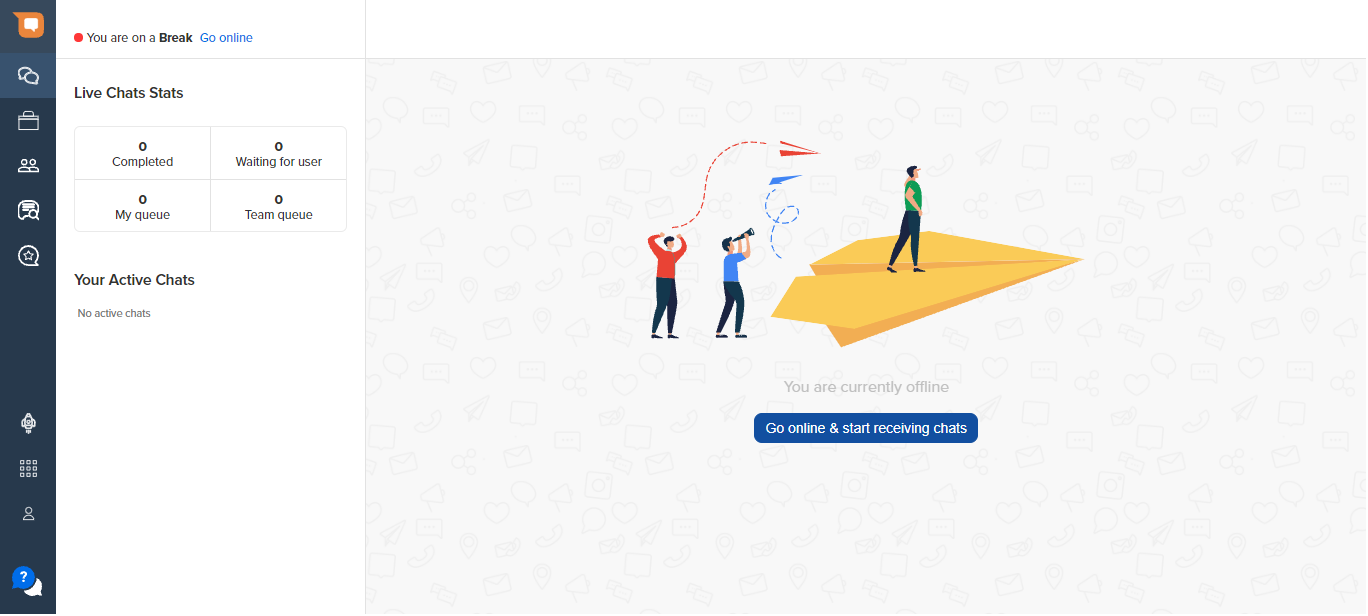
- The toggle buttons help you to navigate to different tools to which you have access.
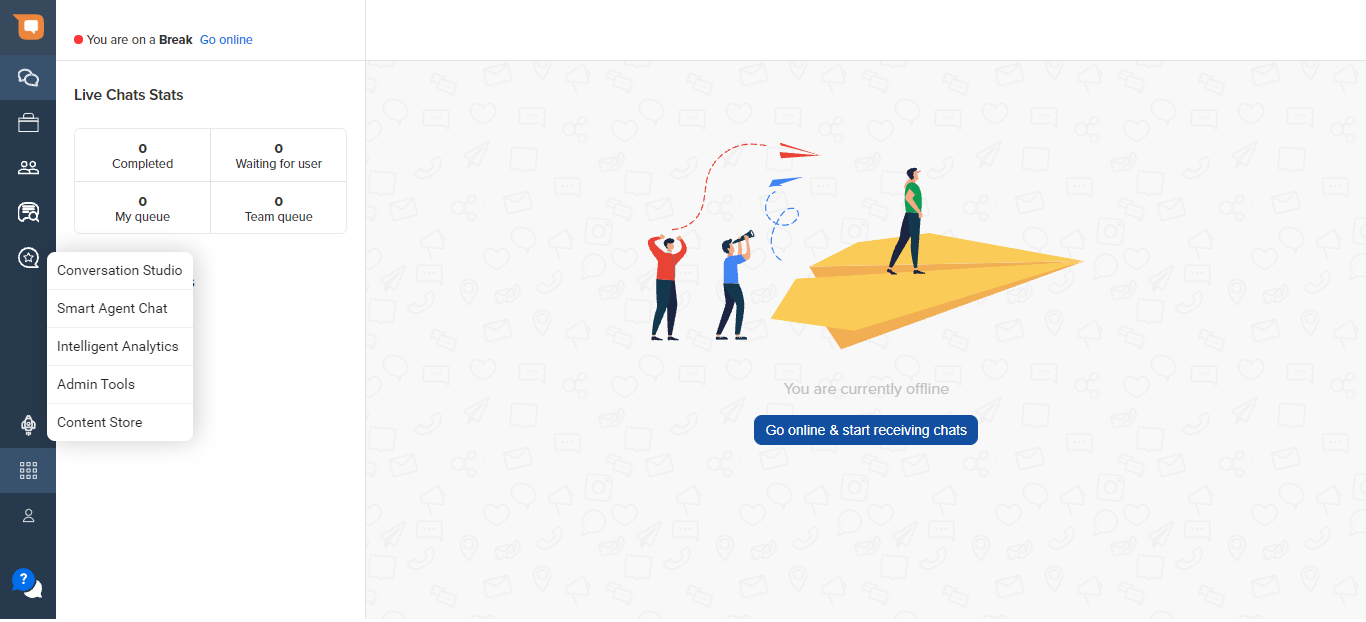
- From the My Profile option, you can check your profile and see all the accounts you have access to.
- You can also logout from the platform using the Logout option
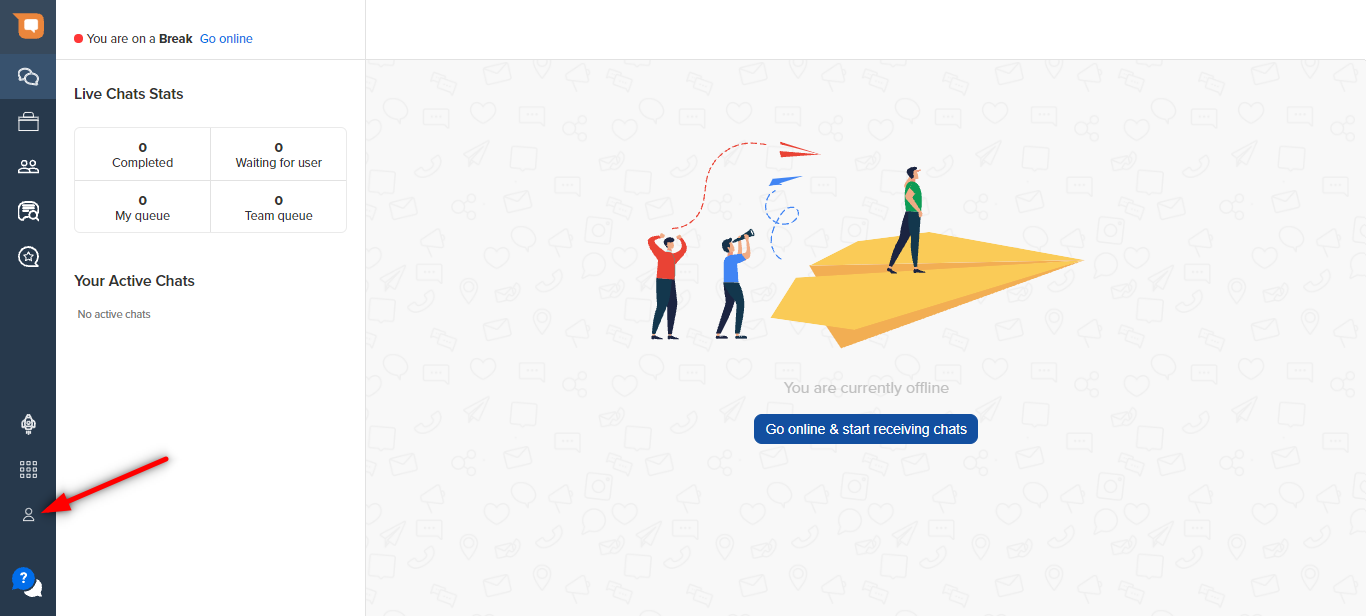
- The Help section allows you to raise any query/issue you are facing with the platform. To know more about the Help section, click here.
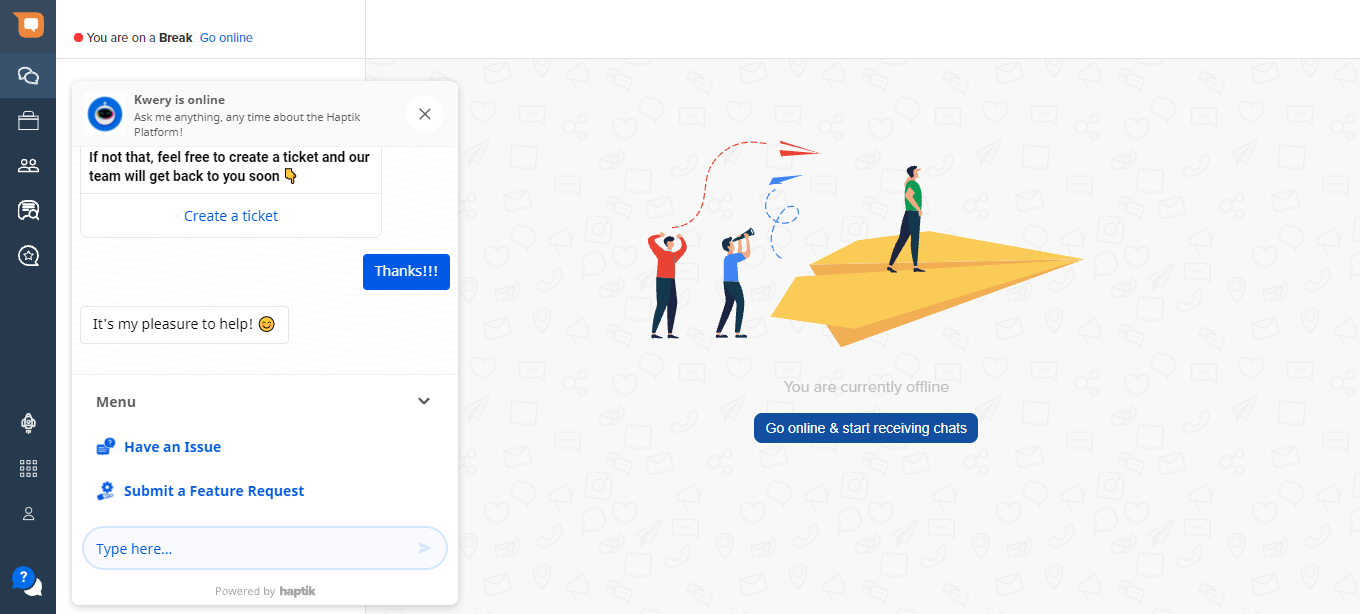
Global Top Ribbon
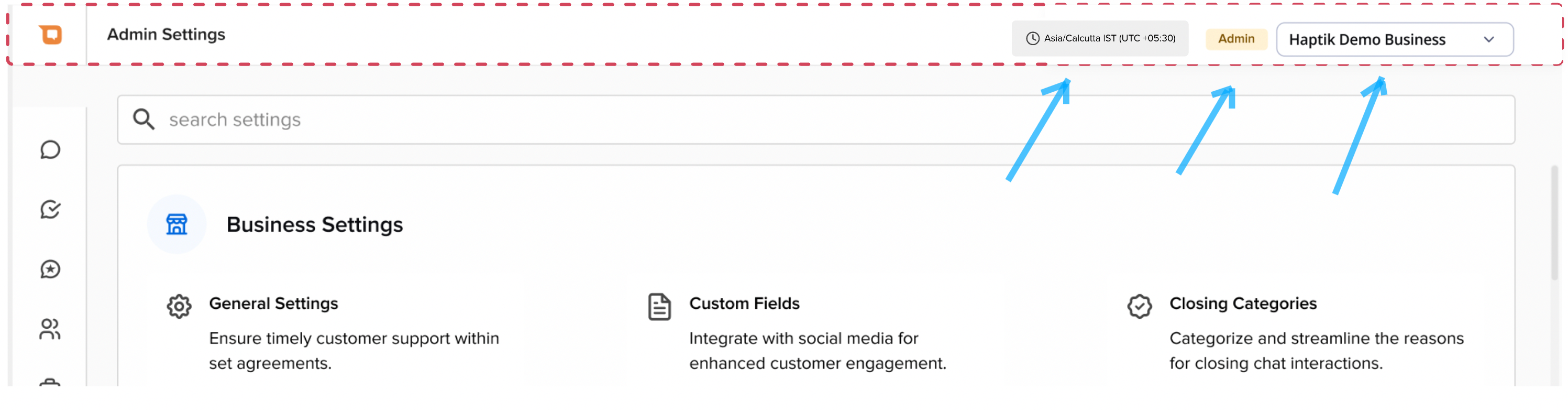
The global top ribbon also remains constant throughout the tool, and displays 3 important components:
- Account (dropdown): This indicates the account that you are currently viewing. Users who have access to multiple Accounts can navigate to other Accounts using this dropdown. This acts as a global filter on top of any other filters applied on any SAC page.
- User Role (tag): This indicates the Role assigned to the User in relation to the Account. Refer to this article to learn more about Roles and Permissions on SAC.
- Timezone (indicator): This indicates the Time Zone of the current User. This is automatically applied to all the Time and Date values shown in different SAC pages.
