How to use entity filter?
- Getting Started
- Bot Building
- Smart Agent Chat
- Conversation Design
-
Developer Guides
Code Step Integration Static Step Integration Shopify Integration SETU Integration Exotel Integration CIBIL integration Freshdesk KMS Integration PayU Integration Zendesk Guide Integration Twilio Integration Razorpay Integration LeadSquared Integration USU(Unymira) Integration Helo(VivaConnect) Integration Salesforce KMS Integration Stripe Integration PayPal Integration CleverTap Integration Fynd Integration HubSpot Integration Magento Integration WooCommerce Integration Microsoft Dynamics 365 Integration
- Deployment
- External Agent Tool Setup
- Analytics & Reporting
- Notifications
- Commerce Plus
- Troubleshooting Guides
- Release Notes
Table of Contents
Step Entity Filter
What is the feature?
The Step-Entity Filter is the property of the Step-Entity combination. The filter MAY come into the picture after the ML Intent Detection algorithms have shortlisted STEPS as per the User Utterance and a decision is being made on which is the perfect STEP to respond to the User Utterance.
The Step-Entity Filter MAY cause a STEP to be removed from the above to shortlist STEPS. But it can’t get a particular STEP added to the shortlisted STEPS if Intent Detection algorithms haven’t found such a STEP suitable. It is shown in subsequent sections below.
When to Use?
- When a Bot Builder wants a STEP to be shortlisted for a response only when a specific entity value is present in a particular User Utterance.
- When a Bot Builder wants to set a particular entity value as default when a User arrives at a particular step.
How to Use?
Below is a snapshot from the dictionary of the sample entity demo_city_entity_filter which has been used to illustrate this feature.
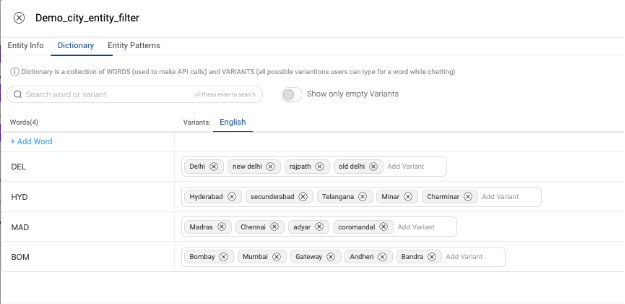
The Step-Entity Filter can be added by clicking the “filter” icon shown in the black circle in the below image.
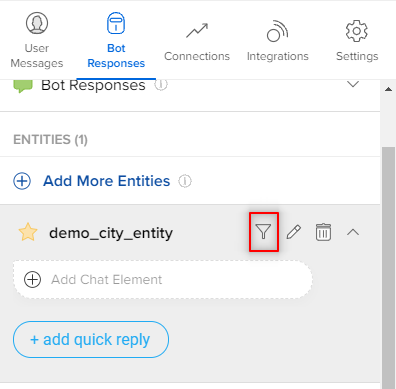
Once the icon is clicked, a dialog box appears where the values can be set. The entity value has to be entered in the “Add a new word” section. Press Enter to save the filter after entering the value.
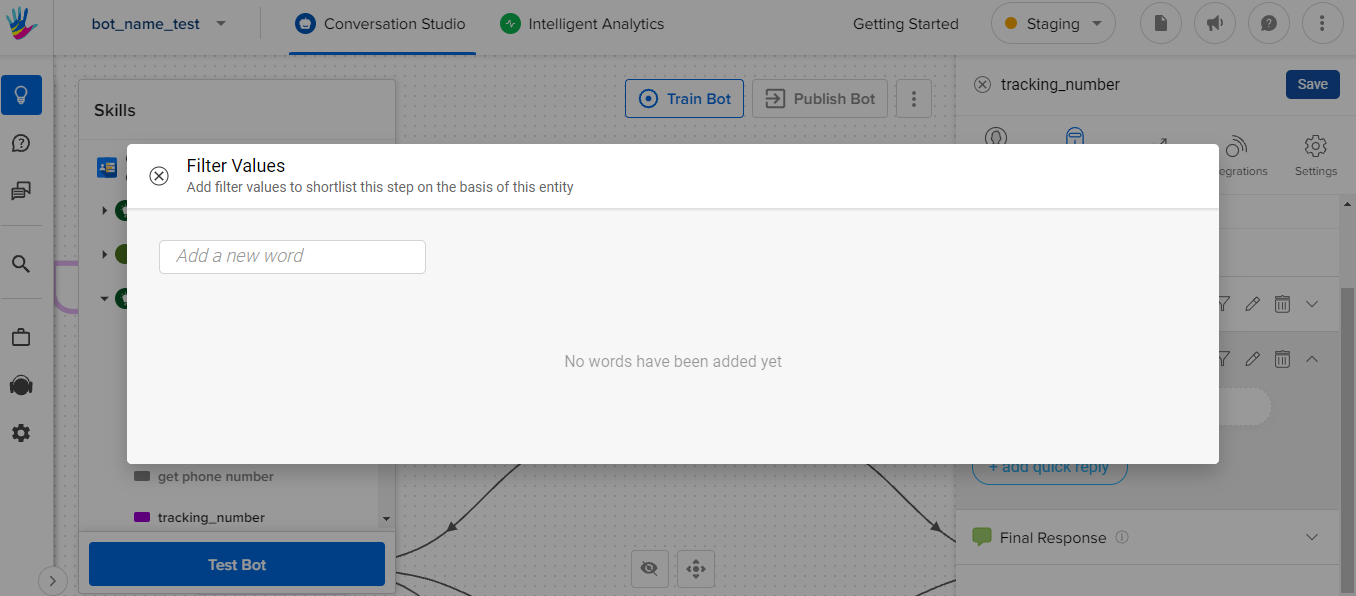
Please note that “ENTITY VALUES” have to be added and not variants as shown in the images below for the same. Here, “HYD” is added as a filter value. HYD in this case is an entity value and not an entity variant.
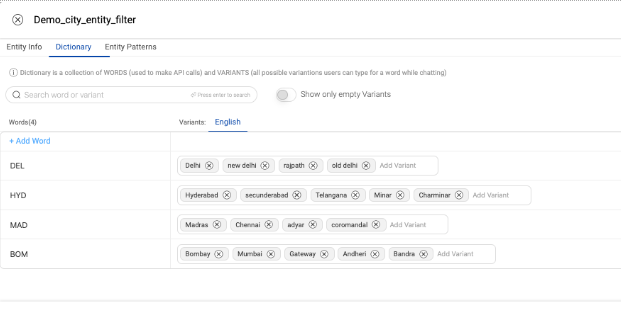
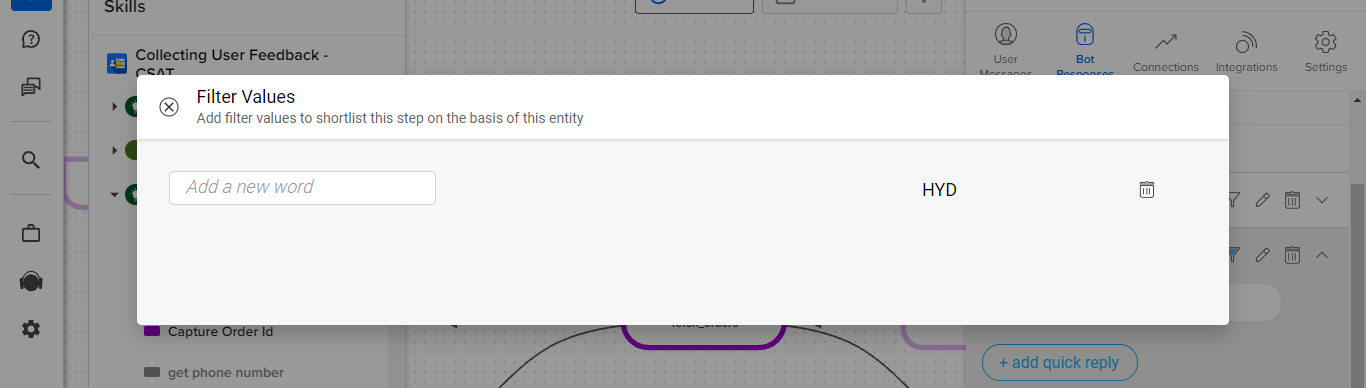
Once a filter has been added, the “filter” icon appears blue as shown in the image below.
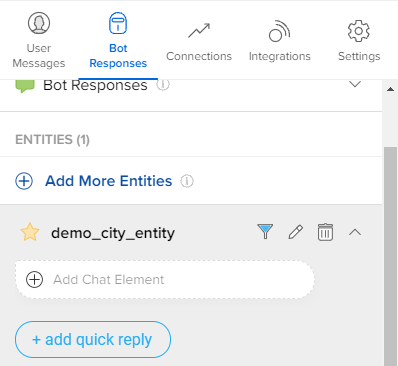
Let’s take a few illustrations as shown in the images below. An Entity filter demo node step has been created with User Message as shown below. The demo_city_entity entity has been added with filter HYD to the same step.
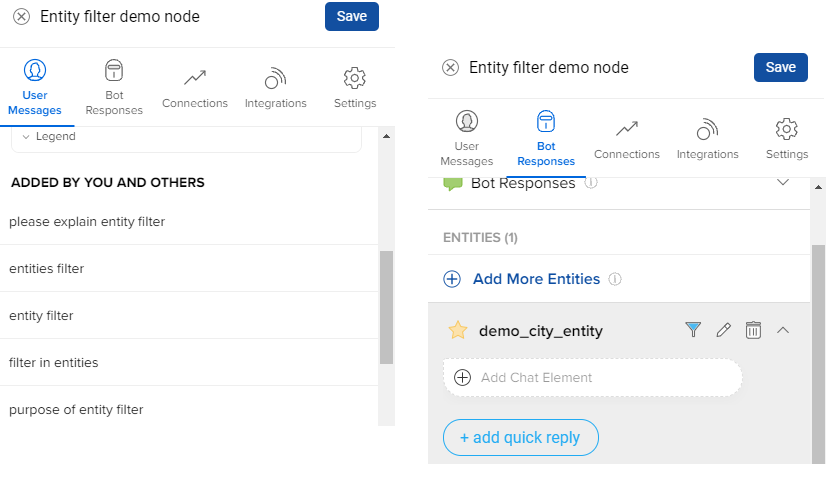
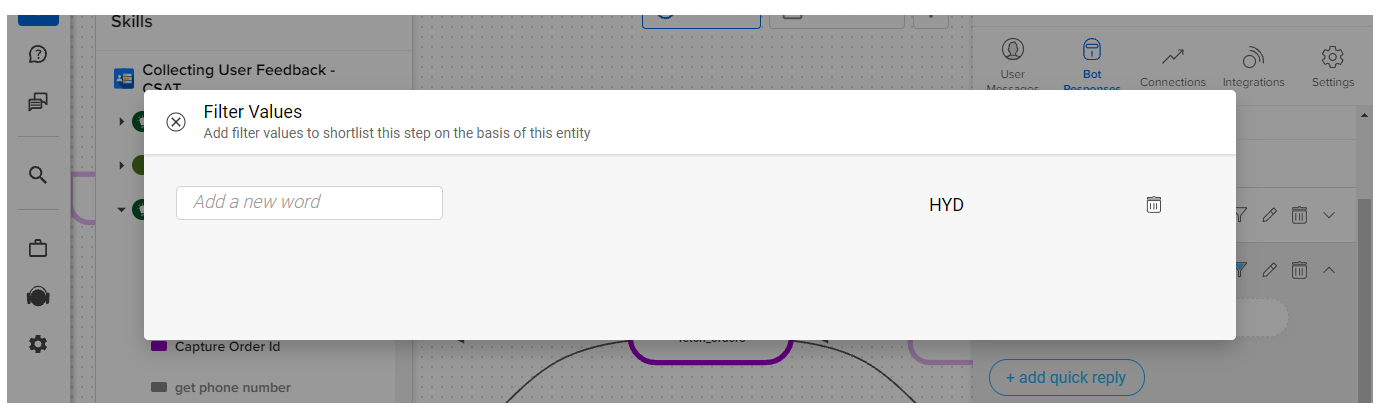
Illustration 1 - As shown in the image below, When an entity variant (Mumbai) was present in the User Utterance but was not present in the Step-Entity Filter, the Entity Filter Demo Step was not shortlisted and hence, the Bot Broke.
As per Intent Detection ML Algorithm, the Entity Filter Demo Step was shortlisted for responding, but since Step-Entity Filter was set to HYD, the STEP was rejected as a candidate while responding.
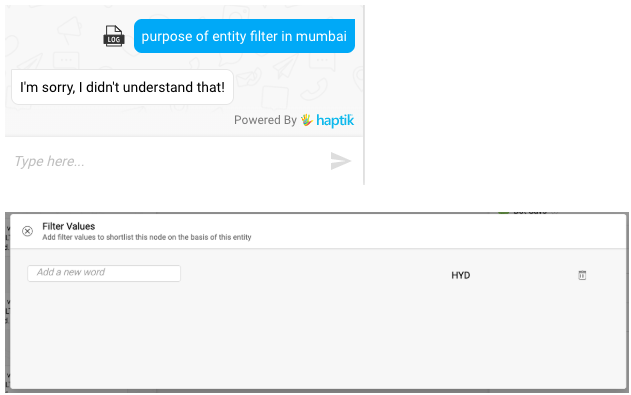
Illustration 2 - As shown in the image below, when the entity variant (Hyderabad) corresponding to entity value HYD was present in the User Utterance and in the Step-Entity Filter as well, the Entity Filter Demo Step was shortlisted. Hence, the Bot responded from that step.
This is how normal Intent Detection works, with no impact of Step-Entity filter coming into play.
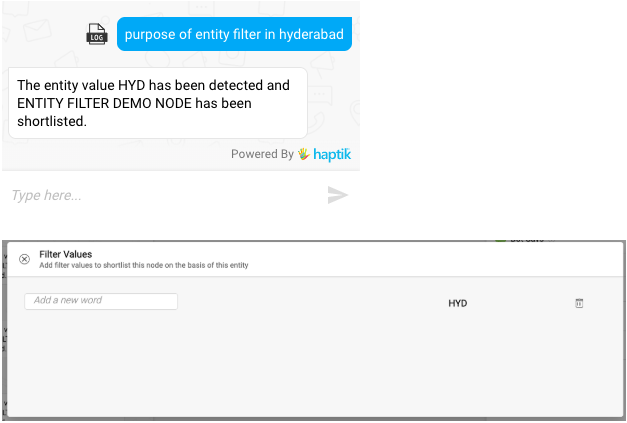
Illustrations 1 and 2 can be compared to get a complete understanding of the Step-Entity Filter feature.
Illustration 3 - Here’s another illustration of what Step-Entity Filter doesn’t do.
- When the entity variant corresponding to entity value HYD was present in the User Utterance but the STEP Entity Filter Demo Step was not an appropriate step for a response as per the ML Intent Detection Algorithms, that particular step was not shortlisted for responding.
Another more appropriate step was chosen to respond as shown below.
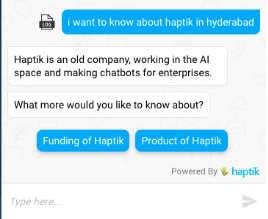
But when Entity filter demo node step was the correct candidate as per the Intent Detection ML Algorithm, then that STEP was shortlisted and a response was sent from that Step.
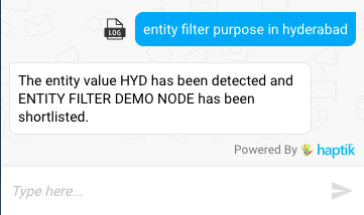
Illustration 4 - Below image shows a case when User Utterance had no mention of any entity value. User Utterance matched the Entity filter demo node step through ML Intent Detection Algorithms. However, when the User reached that STEP, the Step-Entity Filter was set as the default value for the demo_city_entity_filter entity. Please notice that no filtering is applied in such a scenario.
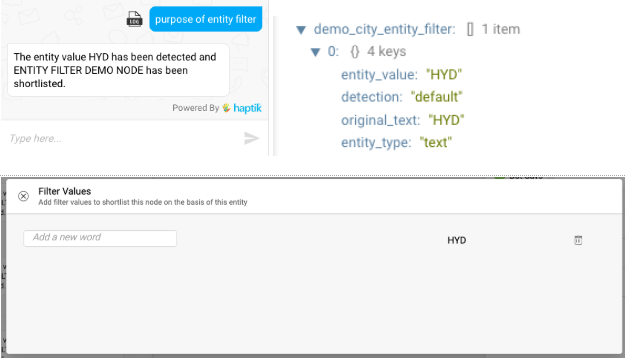
Illustration 5 - If there are multiple values present in the filter list as shown in the image below, the most recently added value would be set as default for that entity, which is BOM in the below-illustrated case.
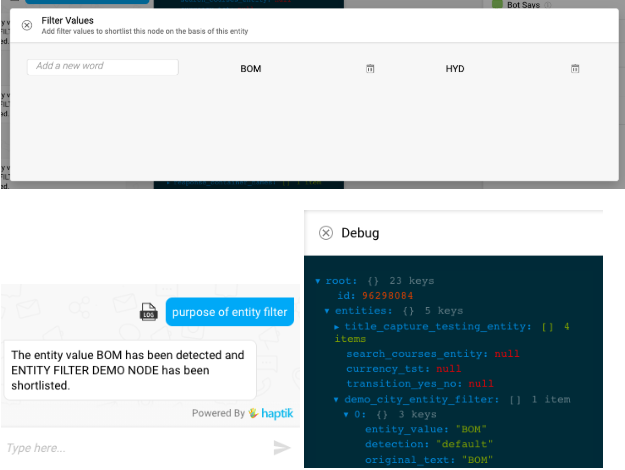
How does it work?
For understanding, Let’s take the above entity demo_city_entity_filter. Its values are DEL, HYD, MAD, BOM and HYD has been set as a Step-Entity Filter.
If an entity value HYD is set as a Step-Entity Filter, then that STEP will be eligible to be shortlisted only if 2 cases mentioned below occur -
- When variants of HYD from the entity dictionary are present in the User Utterance.
- As a corollary, it can be said that if entity demo_city_entity_filter is added to a STEP with HYD Step-Entity Filter, and any other entity variant of demo_city_entity_filter is present in User Utterance like BOM, then that particular STEP will not be shortlisted to respond. It’s shown in Illustration 1 above.
- When no entity value corresponding to the entity demo_city_entity_filter is present in the User Utterance.
- There is an additional impact in this use case. When a User Utterance contains no entity value for demo_city_entity_filter entity and the User Utterance selects a STEP to respond where a Step-Entity filter is set, the Bot will make the value of entity demo_city_entity_filter default to that value for which filter has been set. It’s shown in Illustration 4 and 5 above.
