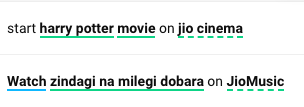How to edit user messages?
- Getting Started
- Bot Building
- Smart Agent Chat
- Conversation Design
-
Developer Guides
Code Step Integration Static Step Integration Shopify Integration SETU Integration Exotel Integration CIBIL integration Freshdesk KMS Integration PayU Integration Zendesk Guide Integration Twilio Integration Razorpay Integration LeadSquared Integration USU(Unymira) Integration Helo(VivaConnect) Integration Salesforce KMS Integration Stripe Integration PayPal Integration CleverTap Integration Fynd Integration HubSpot Integration Magento Integration WooCommerce Integration Microsoft Dynamics 365 Integration
- Deployment
- External Agent Tool Setup
- Analytics & Reporting
- Notifications
- Commerce Plus
- Troubleshooting Guides
- Release Notes
Table of Contents
Actions for User MessagesSpell CorrectionImportantEntity TaggingHow does this work?Actions for User Messages
You can edit, flag, or deactivate the user messages added in the User Messages section of the step.
- To edit the user messages, you can directly start to make changes.
- When you flag a user message, that particular user message appears as an autocomplete suggestion to the user. Read here to know more about auto-suggestions.
- You can deactivate a user message when you don't want the bot to get trained on an already added user message.
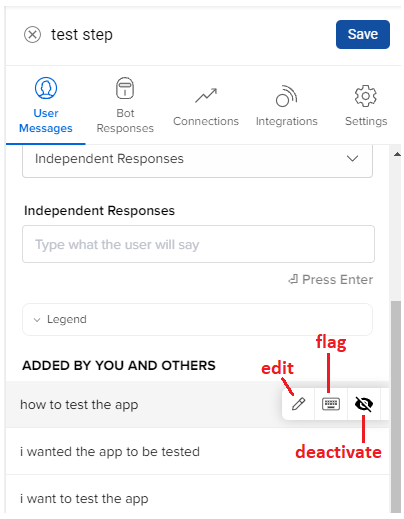
To understand the user's query bot supports spelling mistakes and tries to capture the correct intent using entities. There are two modules that help the bot to achieve this -
- Spell Correction
- Entity Tagging
Spell Correction
To account for the user’s mistakes, the Sentence Similarity module accounts for some spelling mistakes that a user could make. For example, if a user types “Show me services” or “Show me services”, they would still be matched to the “Show Services” step as per the above examples.
-
Spell checker
User messages should not contain common spelling mistakes. The spell corrector module will take care of these scenarios.
Wrong Right thanx | thankss | thankks thanks rechrg | rechrge | recharg recharge bouns | bonas bonus case bones | cash bones cash bonus
Spell checker consists of a normalization module which deals with scenarios such as -
| callback | call back |
| set top box | settopbox |
| web check in | web-checkin | web check-in |
Entity Tagging
With the feature entity tagging in user messages, bot builders no longer have to add similar variations in the user message with all the entity values mentioned in the entity dictionary.
Instead, they have to enter one user message variation with the entity value. The entities get tagged in the user message if they are added to the dictionary.
How does this work?
Entities are auto-tagged in the user message if the entity values are populated in the entity dictionary.
As long as one entity value is tagged in the user messages, the system will automatically define user message variations with other entity values.
| play harry potter on Netflix |
| play harry potter on Hotstar |
| play harry potter on Jio Cinema |
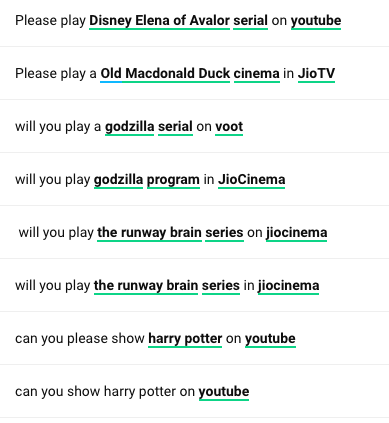
For example, You might have steps that have sentences like "I want to play bahubali on Jio cinema", “I want to play bahubali on Hotstar” etc. on the ‘Play_Content’ step.
If you notice these utterances, the only difference is "Jio cinema" and “Hotstar” which can be added as values in the same entity.
To simplify and reduce the effort of generating such User Responses where a common set of words that belong to the same entity are needed, you can enable the entity feature on the bot.