How to use the debug logs?
- Getting Started
- Bot Building
- Smart Agent Chat
- Conversation Design
-
Developer Guides
Code Step Integration Static Step Integration Shopify Integration SETU Integration Exotel Integration CIBIL integration Freshdesk KMS Integration PayU Integration Zendesk Guide Integration Twilio Integration Razorpay Integration LeadSquared Integration USU(Unymira) Integration Helo(VivaConnect) Integration Salesforce KMS Integration Stripe Integration PayPal Integration CleverTap Integration Fynd Integration HubSpot Integration Magento Integration WooCommerce Integration Microsoft Dynamics 365 Integration
- Deployment
- External Agent Tool Setup
- Analytics & Reporting
- Notifications
- Commerce Plus
- Troubleshooting Guides
- Release Notes
When you are building the user journeys on an IVA, you can test the flows simultaneously using the Test bot section.
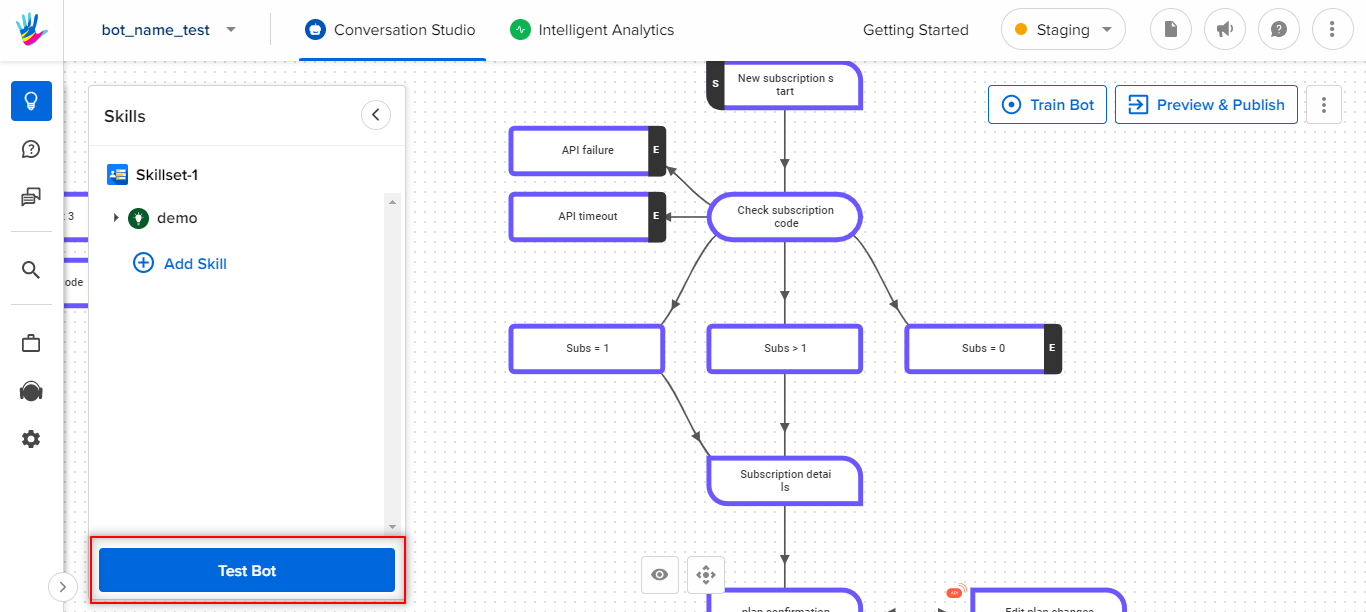
Every user message has a log icon, as shown below
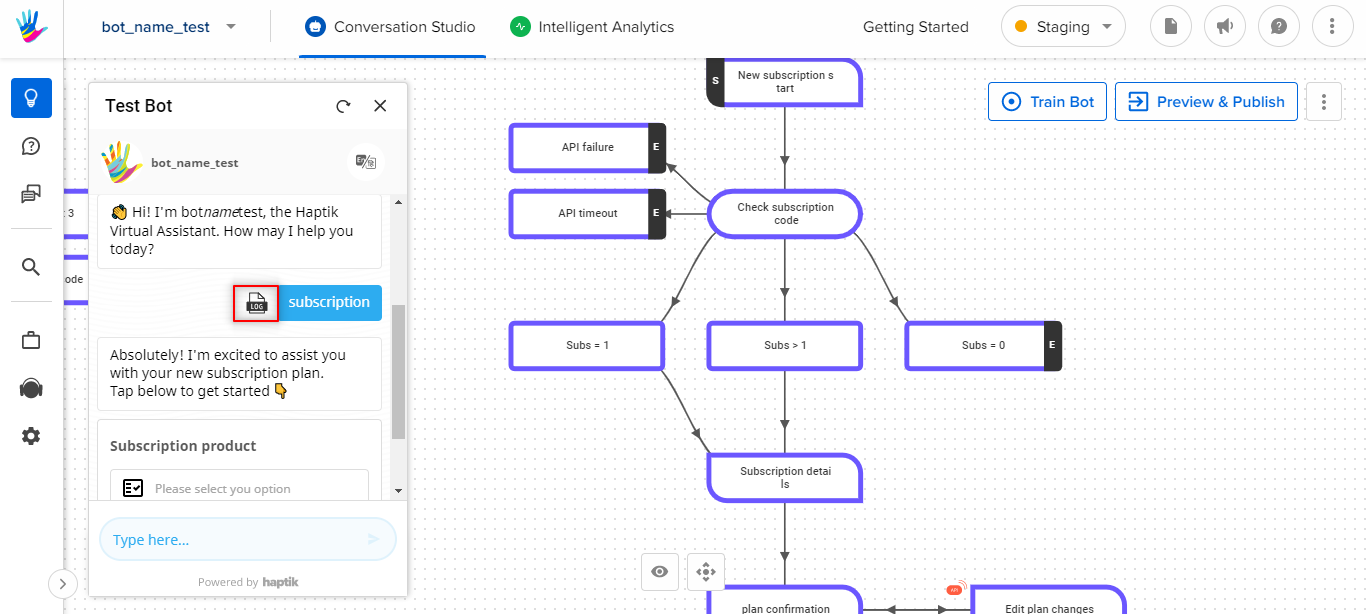
The Debug section aids in understanding how the users are proceeding ahead in the flow. You can also check what details the bot is capturing and whether these users are going in the right direction.
There are 2 sections in the Debug logs -
- Basic Info
- Detailed Info
Basic Info
There are 3 parts under this Basic Info tab.
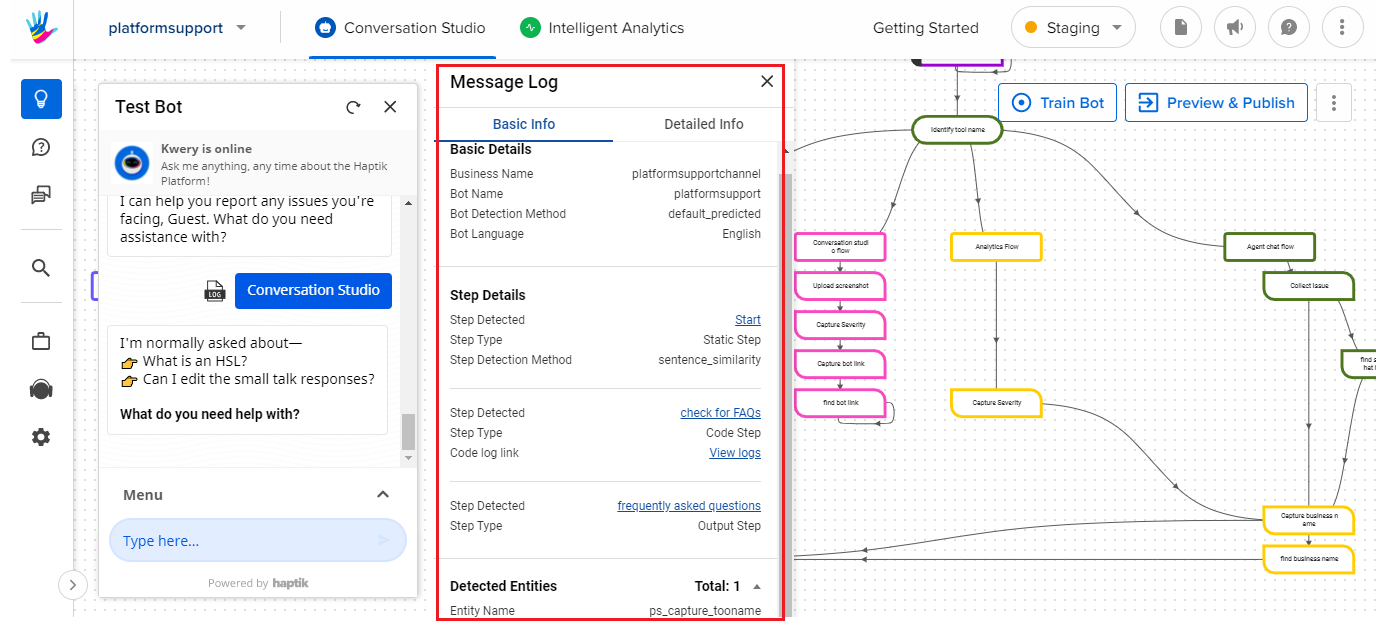
- Basic Details
- Step Details
- Detected Entities
1. Basic Details
Basic Details section provides basic information about the bot like Business Name, Bot Name, etc.
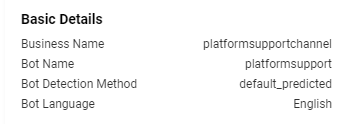
2. Step Details
Step Details section tells you which Static step was triggered when the user sent the message. If there is a code step and output step connection, the Step Details section mention which Code & Output steps were executed.
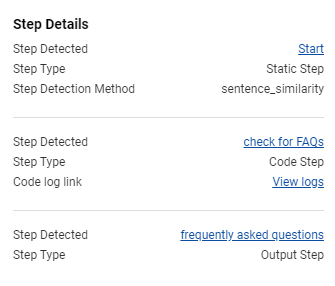
Important points to note -
- If there is an error in the code step execution, the log section will only show the code step which was triggered but not mention the output step.
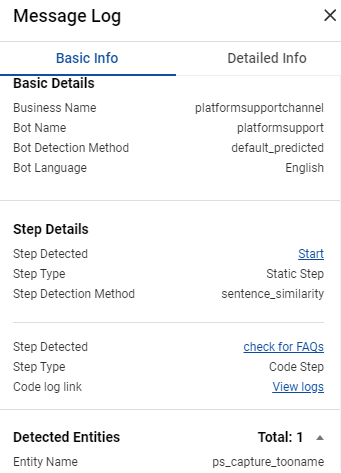
- When the bot is confused and disambiguating between different start steps, you will be able to check the steps which are causing the bot to confuse.
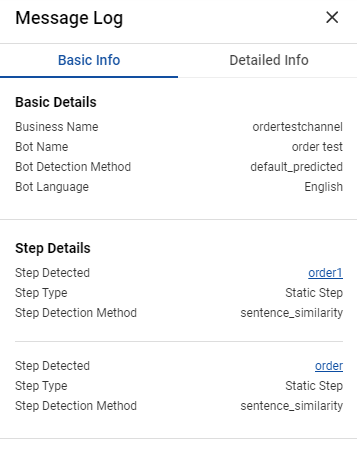
3. Detected Entities
The Detected Entities section shows a list of all the entities which were detected on the bot. You will be able to see the total number of entities that were detected so far in the journey. A list of all the detected entities will help you debug if the right entity has captured the right value from the user.
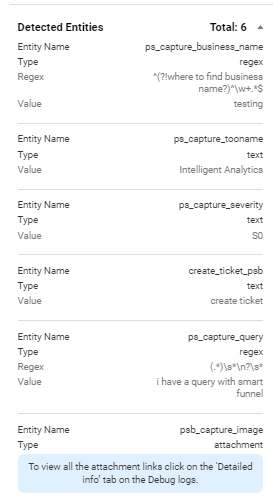
Detailed Info
In the Basic Info tab, you will be able to see information about the bot with respect to the steps which are getting triggered and the entities that are getting captured. In the Detailed Info tab, you can check all the attributes that led the user message to trigger a specific steps.
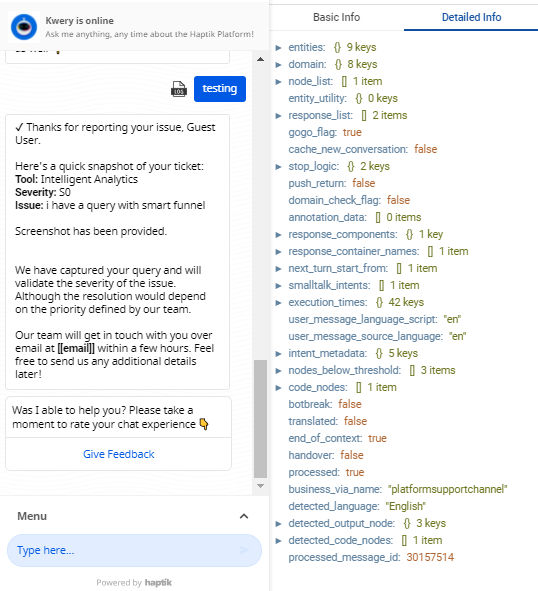
entities
The entities section will show you the list of all entities with their values captured so far in the journey. This section will help you see the structure in which the entity is stored on the bot. You can expand the section to check the structure. This structure is useful while using the entity value in the code step.
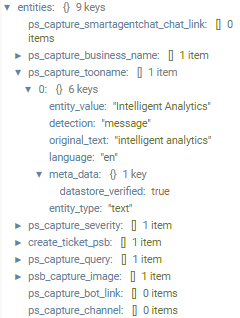
node_list
The node_list section provides information about how the step was triggered i.e. whether the step was triggered on the basis of user messages or entity value.
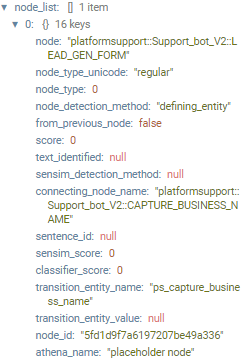
connecting_node_name represents the step from which the transition was made. If it is NULL then the step was detected directly instead of some connection.
- When
transition_entity_nameis NULL andtransition_entity_valueis NULL, then step was detected using user messages - When
transition_entity_nameis not NULL andtransition_entity_valueis NULL, then step was detected using entity presence connection type - When
transition_entity_nameis not NULL and nottransition_entity_valueis NULL, then step was detected using entity value connection type
response_list
The response_list section mentions the response details which was sent to the user.
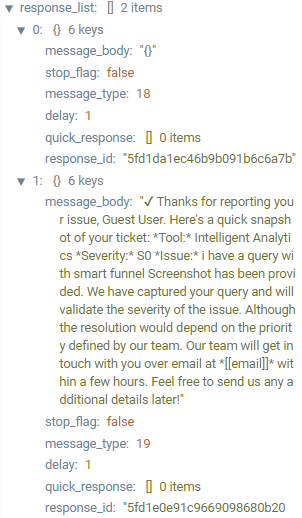
response_components
This section will help you understand which component is the bot replying from i.e. is the bot responding from the small talk module or the graph steps created on the bot.
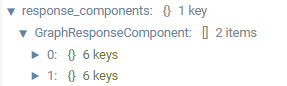
smalltalk_intents
This section will mention the Small Talk intent and the step name in the small talk section which is clashing with the user message.
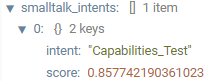
user_message_language_script and
user_message_source_language
These two flags mention the language in which the user has sent the original message and the detected language on the bot.

nodes_below_threshold
When the bot is getting confused between different start steps, this section can help you understand the attributes that are causing confusion on the bot.
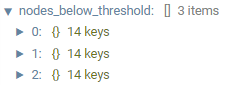
code_nodes
The code_nodes section will mention the code step which was executed.
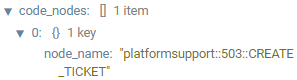
botbreak
If the user message has caused the bot to break, the botbreak flag will be true.

translated
If the bot is translating the message sent by the user the translated flag will be true.
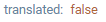
end_of_context
If the end_of_context flag is true that means the user has reached a Context Clear step.

handover
If the handover flag is true that means there is a handover to a live agent.
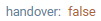
business_via_name
This is the business name of the bot.

detected_language
The detected_language flag shows the language in which the user has sent the original message.

detected_output_steps
The detected_output_steps section mentions the detail about the output step that was triggered.
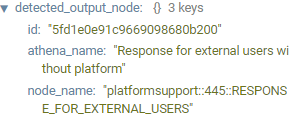
detected_code_steps
The detected_code_steps section mentions the detail about the code step that was executed.

