Conversation Studio FAQs
- Getting Started
- Bot Building
- Smart Agent Chat
- Conversation Design
-
Developer Guides
Code Step Integration Static Step Integration Shopify Integration SETU Integration Exotel Integration CIBIL integration Freshdesk KMS Integration PayU Integration Zendesk Guide Integration Twilio Integration Razorpay Integration LeadSquared Integration USU(Unymira) Integration Helo(VivaConnect) Integration Salesforce KMS Integration Stripe Integration PayPal Integration CleverTap Integration Fynd Integration HubSpot Integration Magento Integration WooCommerce Integration Microsoft Dynamics 365 Integration
- Deployment
- External Agent Tool Setup
- Analytics & Reporting
- Notifications
- Commerce Plus
- Troubleshooting Guides
- Release Notes
Table of Contents
Table of Contents
1. How to capture the user's location on the bot?2. What is the maximum number of entities that could be added to the bot?3. Does spell checker work on entities?4. What are the dimensions for the custom icons to be followed so that they fit perfectly in the chat icon?5. How to change the business of a bot?6. How to place the bot on a webpage?7. What is a Context Clear Step?8. What is a Bot Break message?9. How to set the Search type form field?10. How to resolve the errors from the console?11. How to share the bot link?12. What to do when the Webhook gets disabled?13. How to get conversation summary web link?14. Can you transition from one bot to another, under the same business?15. How many A/B Tests can we run at a time?16. Are A/B Tests run on a “Conversation level” or “User level”?1. How to capture the user's location on the bot?
There are two public entities present to capture user's location origin_lat and origin_lng. When the user's select a location on the map, the bot captures the longitude and latitude of the user's location.
- Add a button HSL and select the Button Type as Open Screen. Then select the Screen to open as Send Location.
- Add
origin_latandorigin_lngentities in the Bot Response section. - Mark them as non-mandatory.
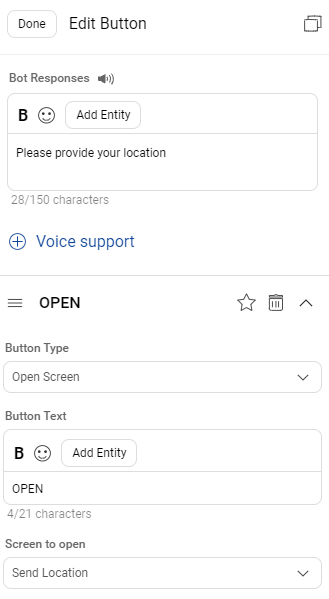
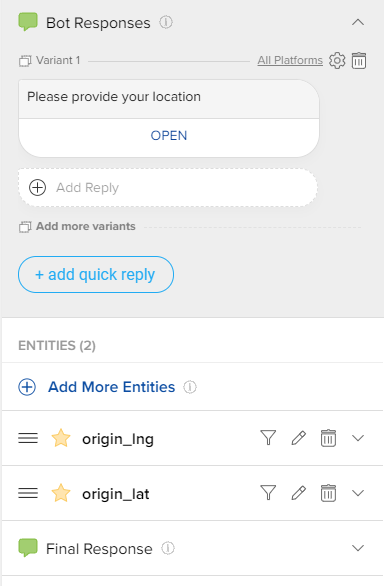
2. What is the maximum number of entities that could be added to the bot?
Not more than 150 entities can be added to the bot.
3. Does spell checker work on entities?
For Words and Phrases entity, entities follow pattern matching i.e., the bot tries to find the same variant added in the dictionary. Hence, the spell checker does not work on entities.
4. What are the dimensions for the custom icons to be followed so that they fit perfectly in the chat icon?
These are the dimensions for the custom icons to be followed so that they fit perfectly in the chat icon.
For an image of 100 px X 100 px, the circular section of the chat icon is a circle of diameter 75px, which is 11px from the X-axis and 10 px on the Y-axis.
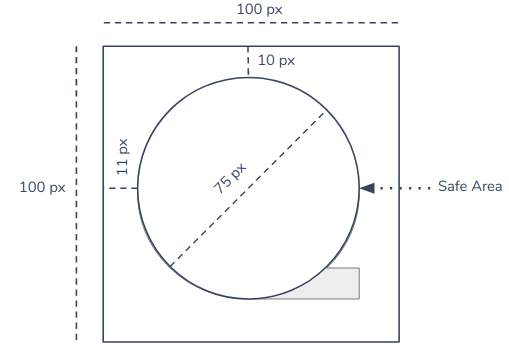
5. How to change the business of a bot?
To change the business of a bot, you can simply change the Active Bot flag.
Navigate to the Business Manager for which you want the bot to be active, then select the bot name from the dropdown.
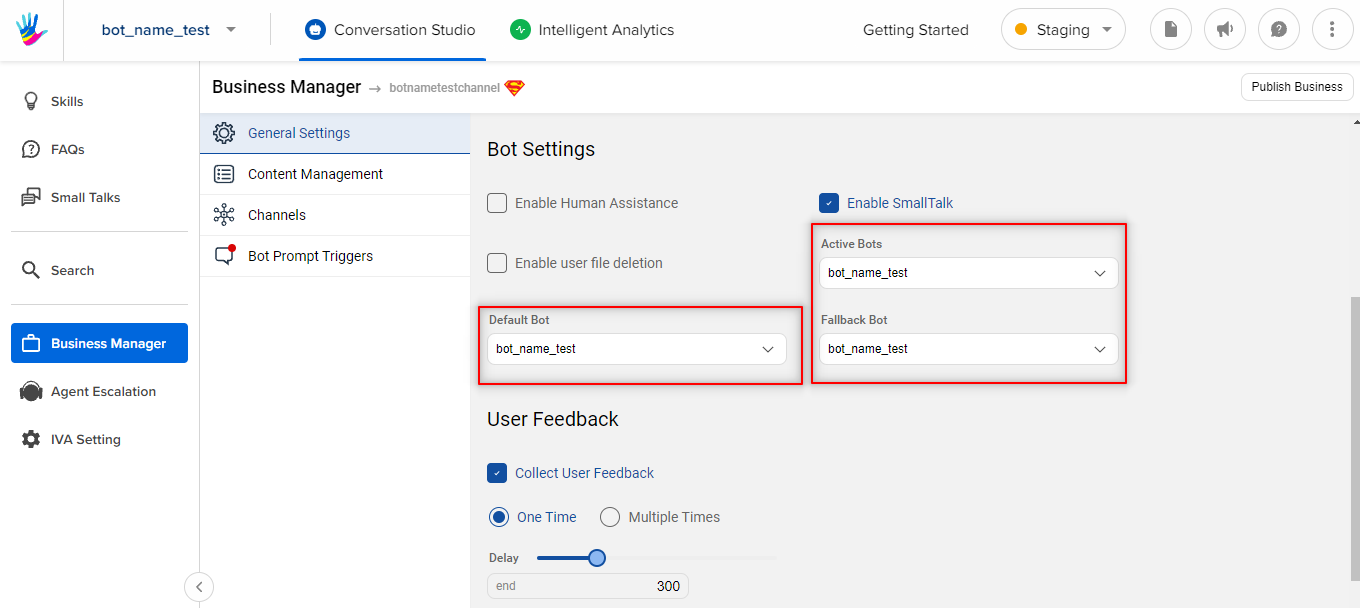
6. How to place the bot on a webpage?
You can have Haptik's bot on your webpage by adding a small JavaScript snippet.
<script>
window.haptikInitSettings = {
"business-id": "<your bot's business-id>",
"client-id": "<your bot's client-id>",
"base-url": "<your bot's base-url>",
};
</script>
<script
type="text/javascript"
charset="UTF-8"
src="https://toolassets.haptikapi.com/platform/javascript-xdk/production/loader.js"
></script>
Here, enter the business-id, client-id and base-url of your bot from the production environment. You can read here to know more about viewing bot credentials.
7. What is a Context Clear Step?
Context Clear Step clears all the context that the bot has saved so far in the conversation.
When the user reaches a context clear step in the user journey, the information captured from the user in the form of entities, the steps the user has passed through in the flow, if the bot gave any smart assist messages; all these details will be flushed out of the bot.
The bot also sends the feedback module to collect ratings and reviews, once the user reaches the Context Clear Step.
8. What is a Bot Break message?
When the bot does not understand the user's query or when the user is repeatedly providing invalid information to the bot, in such scenarios, the bot gives a Bot Break message. The user can reword his query and continue the conversation after a Bot Break message.
9. How to set the Search type form field?
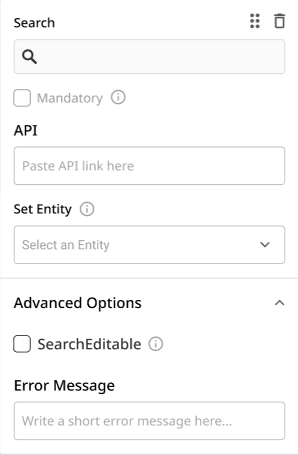
You need to generate an API for the search source as shown below -
If the user is searching for USA then you can parse this information as a query parameter to your API -
URL - <base_url>?query=USA
Method - GET
Response format -
{
"success": true,
"data": [
{
"title": "New York"
},
{
"title": "Los Angeles"
},
{
"title": "San Francisco"
},
{
"title": "Houston"
}
],
"query": "USA",
"should_cache": false,
"error": ""
}
10. How to resolve the errors from the console?
When your webpage is loading the bot, in the Console you might see errors as seen below -
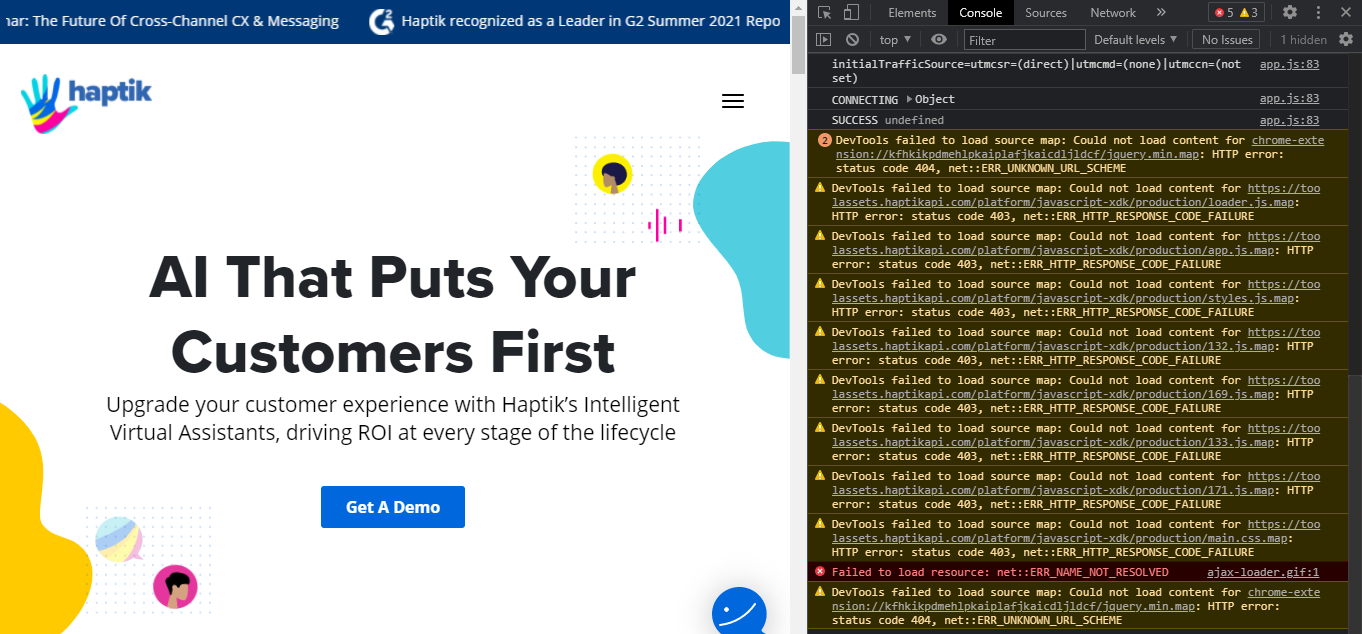
These events can be ignored.
You can update your sentry configuration to ignore these Haptik SDK events. There is official documentation for filtering JS events on sentry, here.
11. How to share the bot link?
Bot Link is the page where you are developing the bot such as creating steps, integrating APIs. Our engineers can better debug the bot and issues using Bot Link.
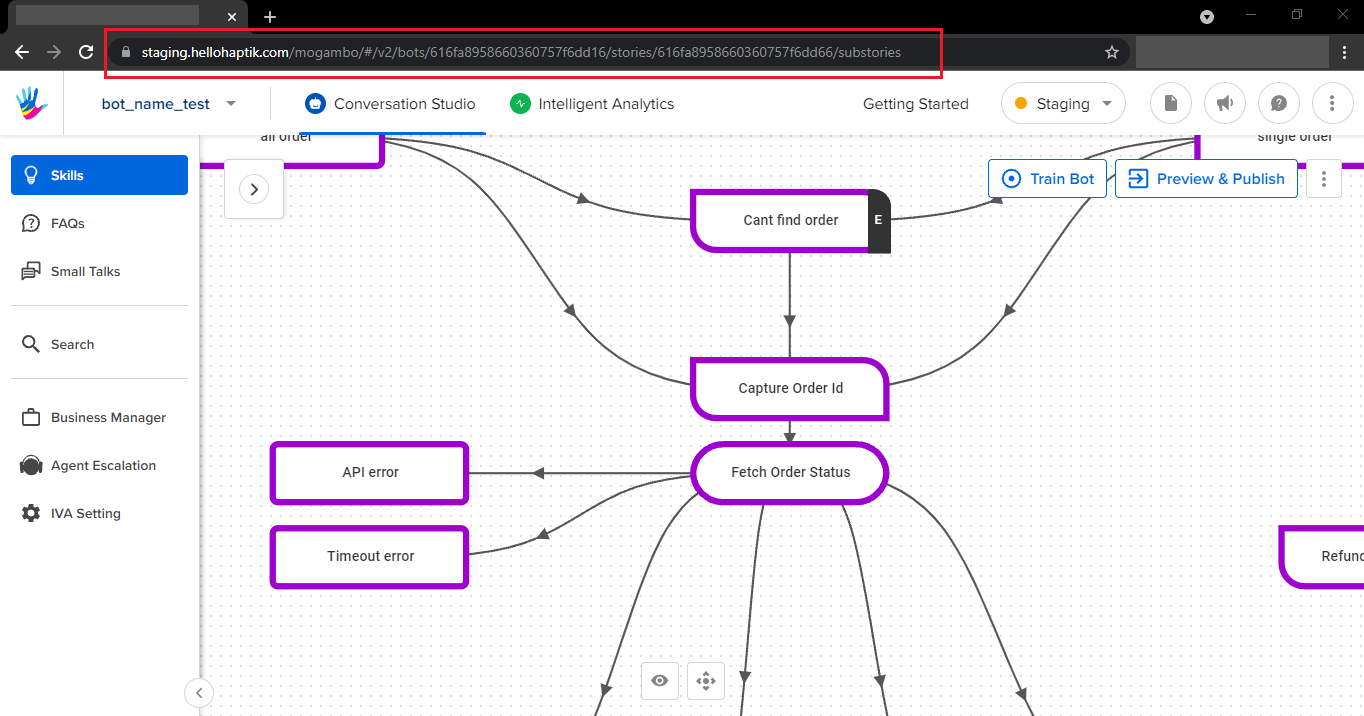
12. What to do when the Webhook gets disabled?
If any webhook URL added under Business Manager -> Channels, doesn't return a successful response (200 HTTP Status code) after 3 attempts by Haptik, the configured webhook gets automatically disabled. This is done to avoid spamming any URL that can be configured there.
Whenever a webhook gets disabled, an email will be sent to the Emails configured to receive this alert.
13. How to get conversation summary web link?
In order to get the User Info link (i.e. Conversation Summary), you can use webhooks.
Please check out the documentation here. The variable complete_chat_link in the associated JSON payload will give you this information.
14. Can you transition from one bot to another, under the same business?
Consider, you have created three bots for your business, and you want to transition from one bot to another. Unfortunately, this is not possible. There is no way for a bot to call another bot or for one flow from one bot to transition into another flow into another bot. However, you can transition between one skill onto another skill via User Messages.
15. How many A/B Tests can we run at a time?
We can run only one A/B test at a time.
16. Are A/B Tests run on a “Conversation level” or “User level”?
A/B tests are run on a “Conversation level”. What that means is, if a user has been taken through variant `A` once, then for as long as that A/B Test is ongoing, this particular user will always be taken through variant `A` journey only.
