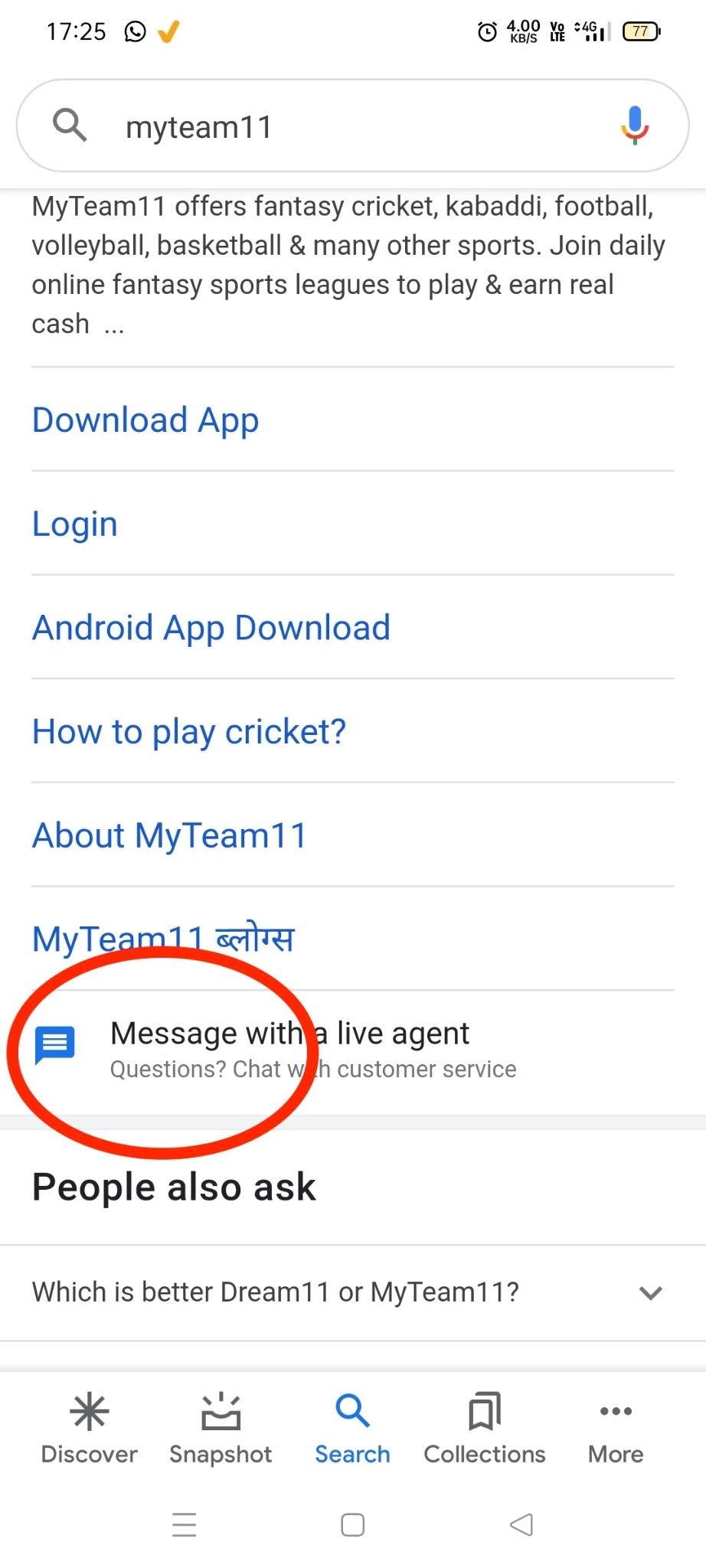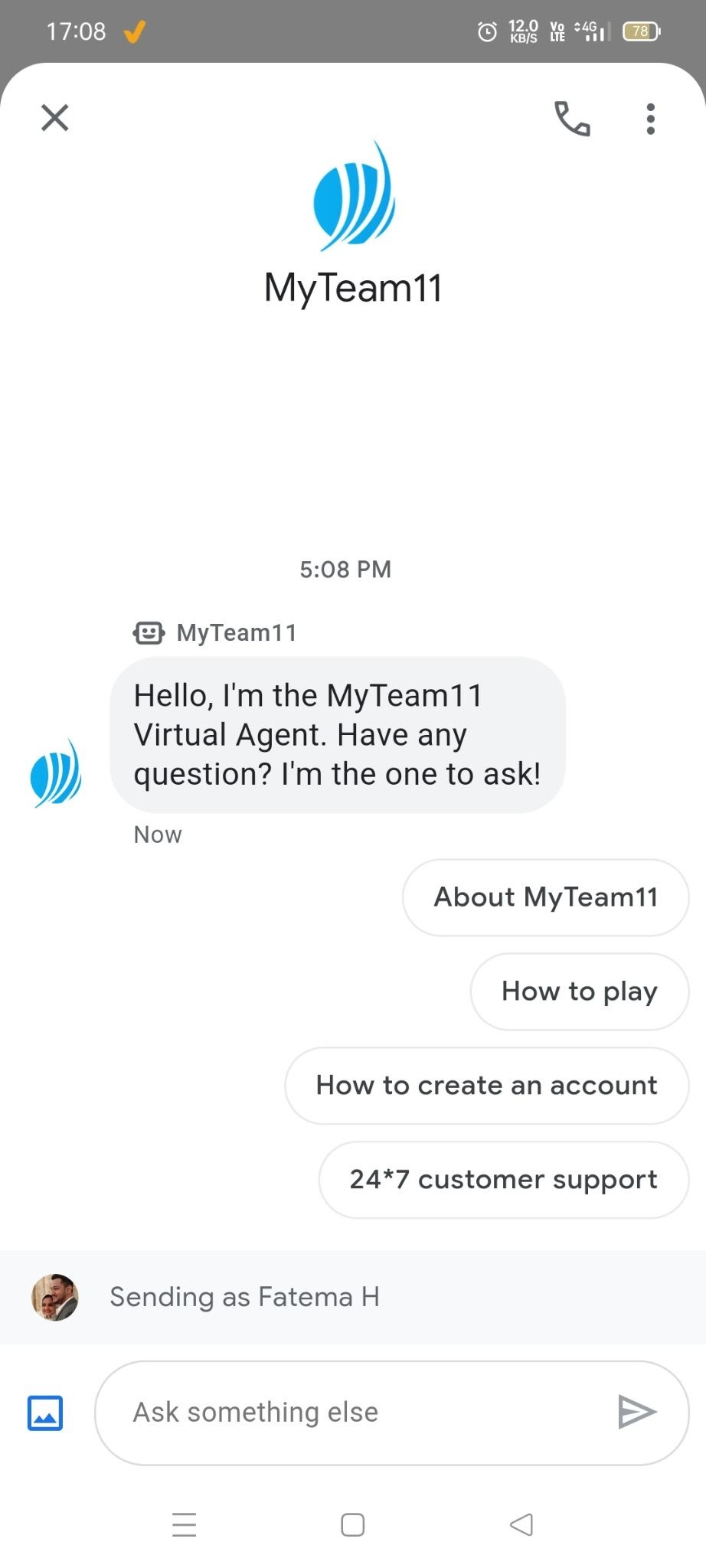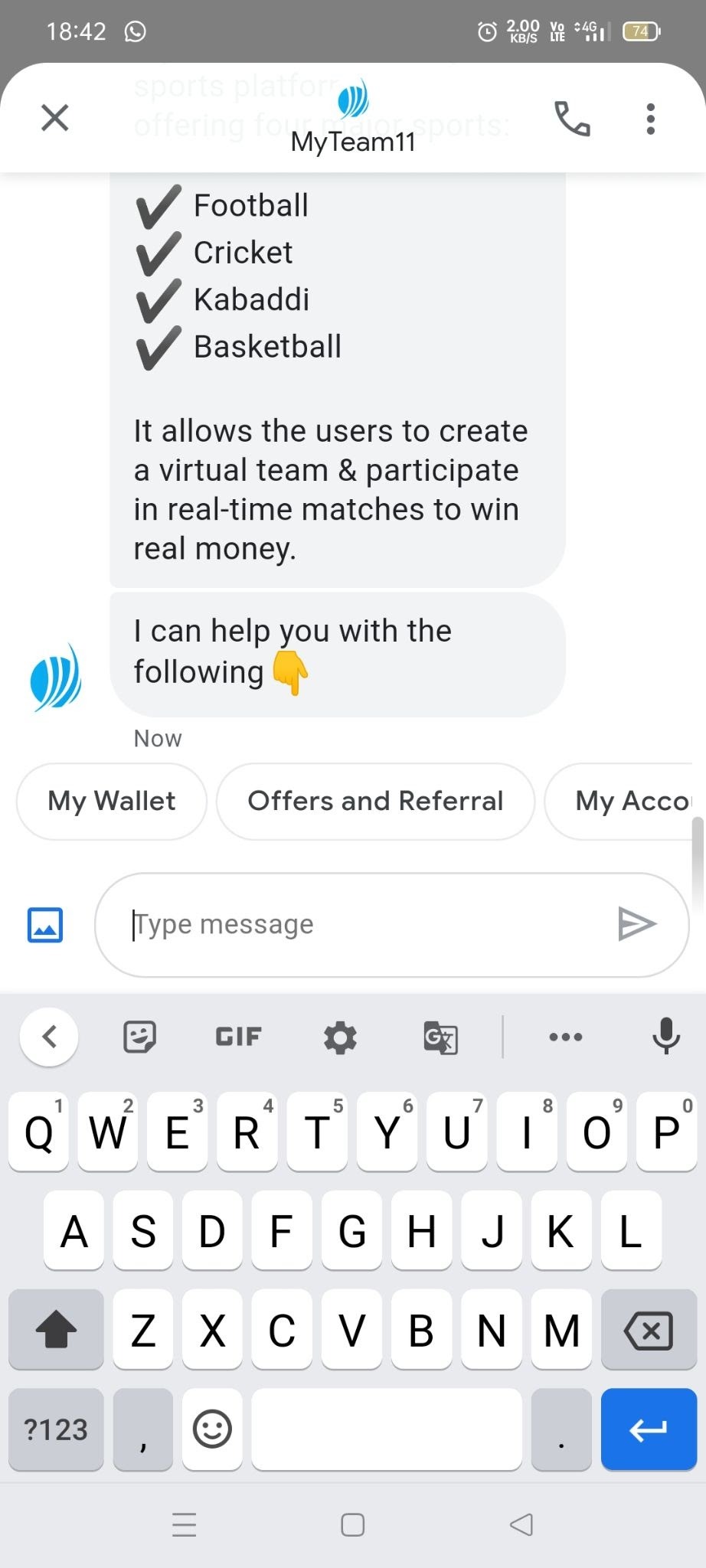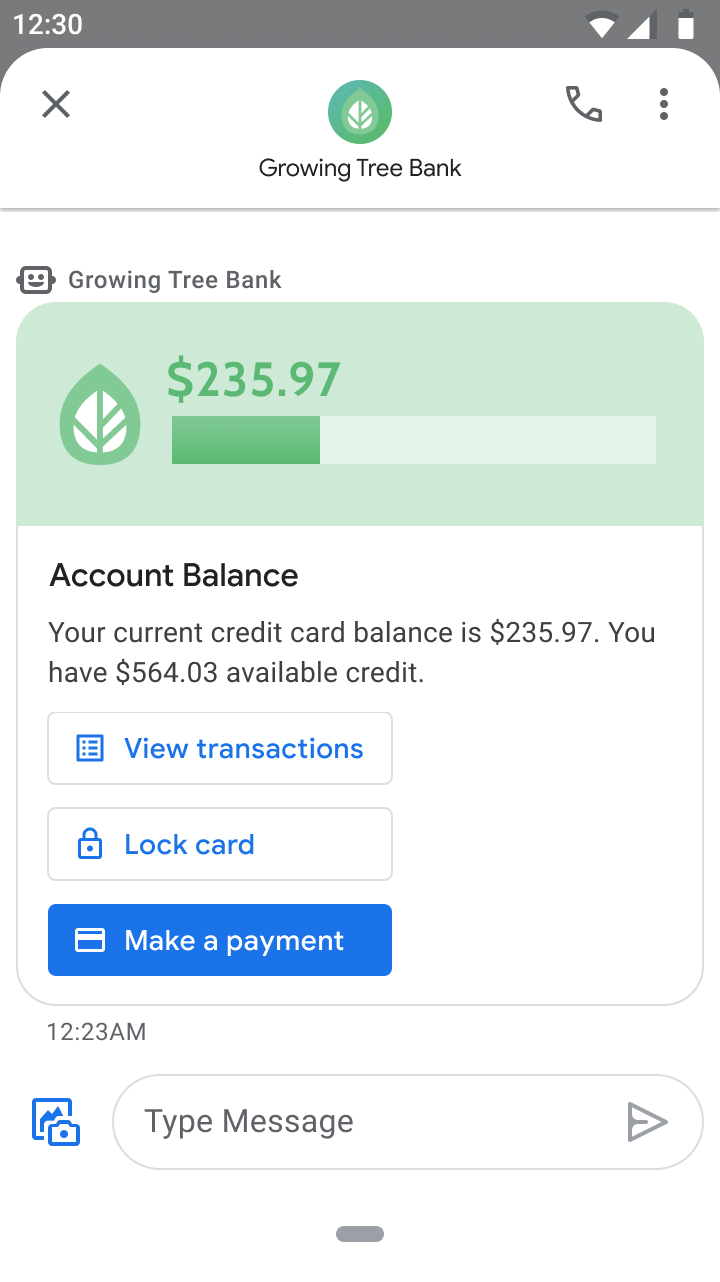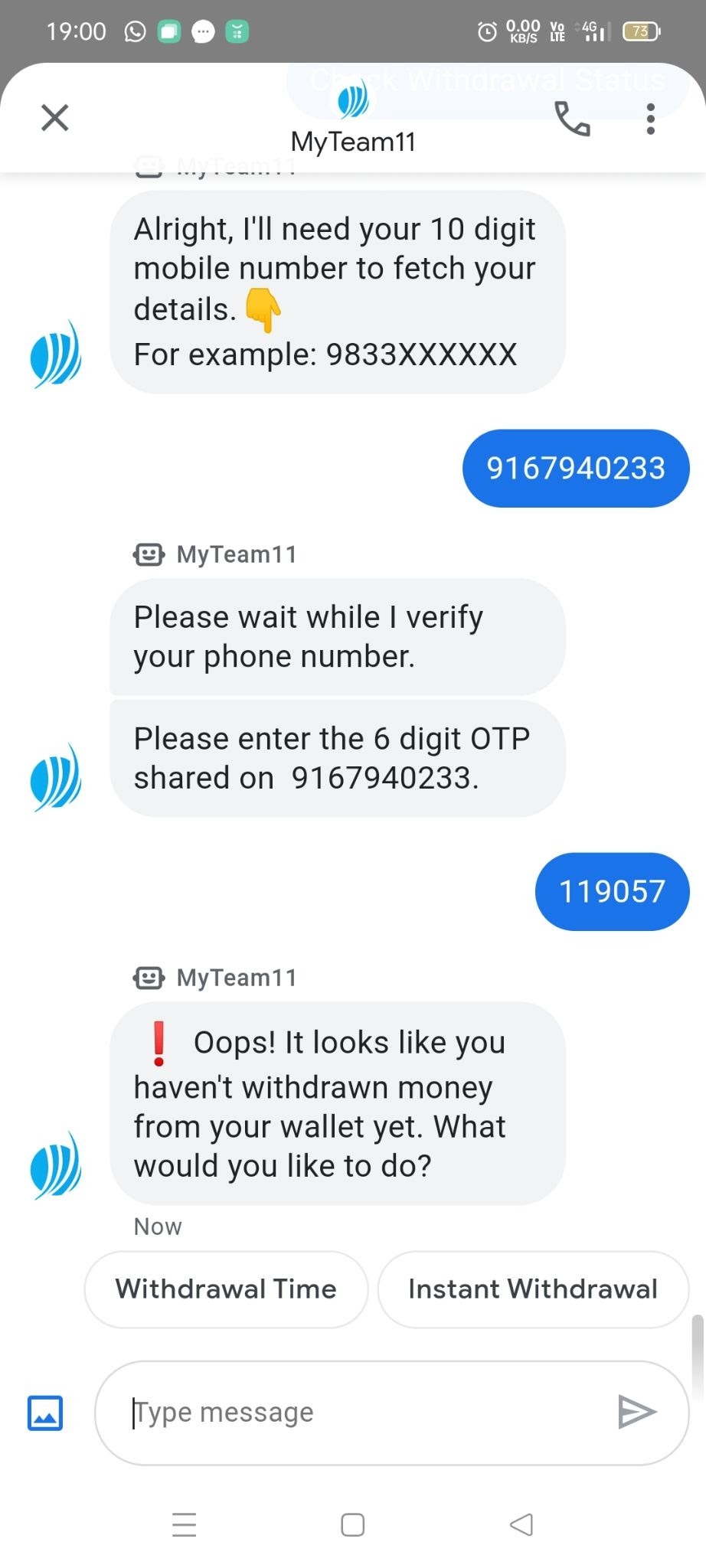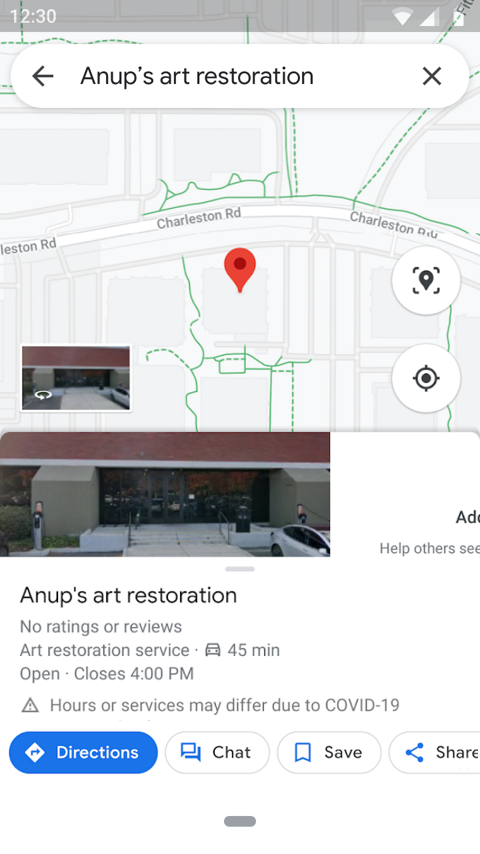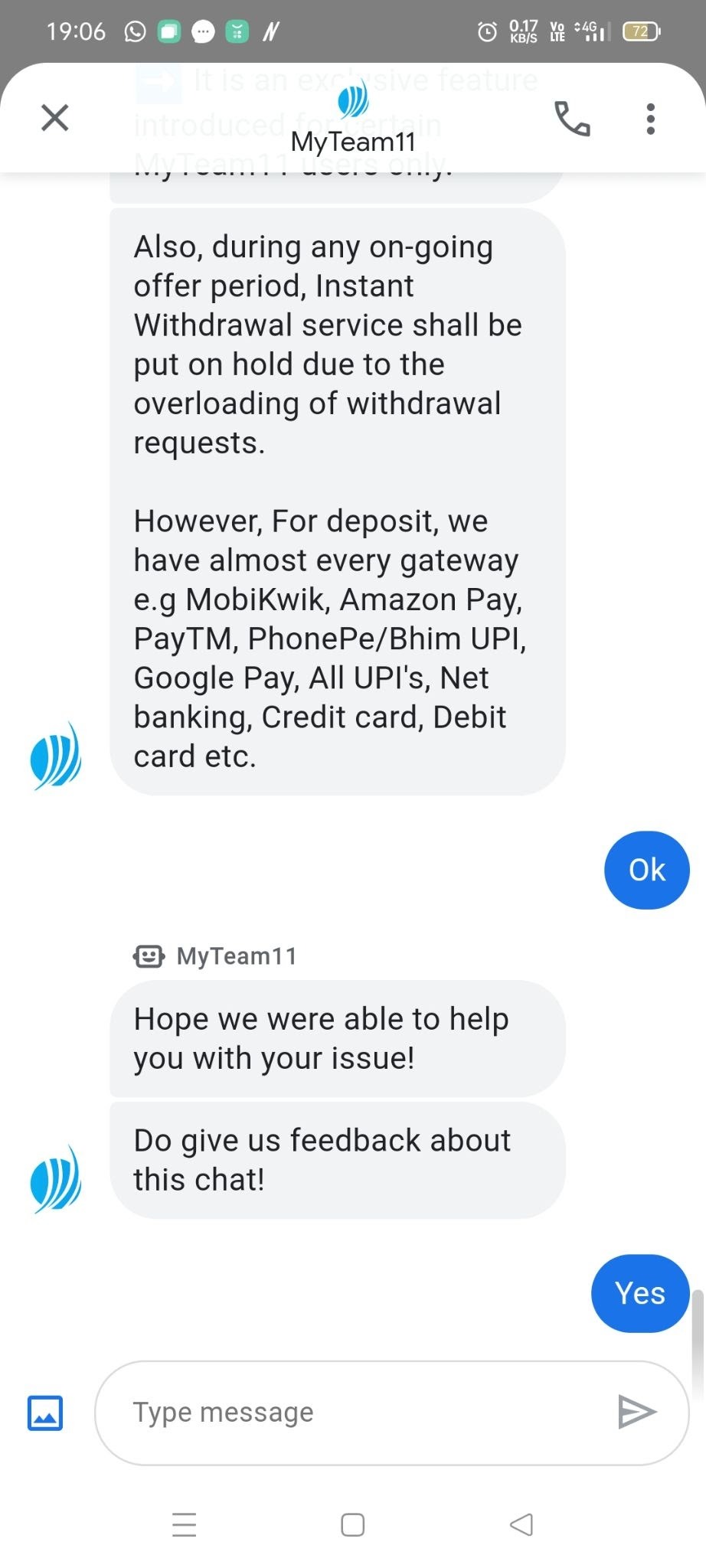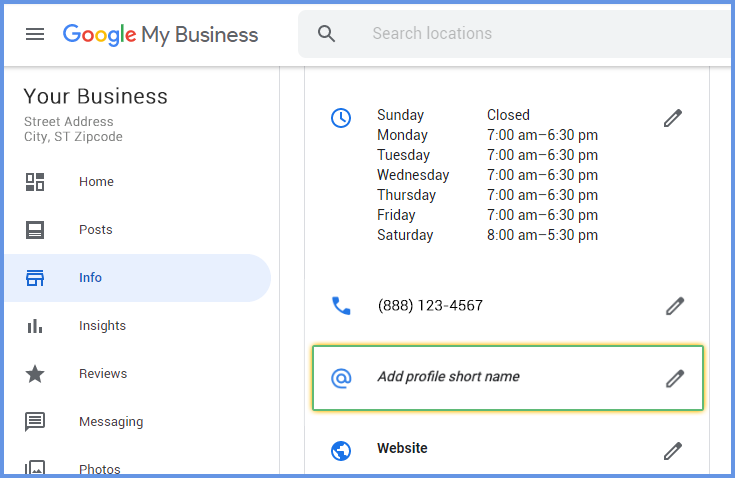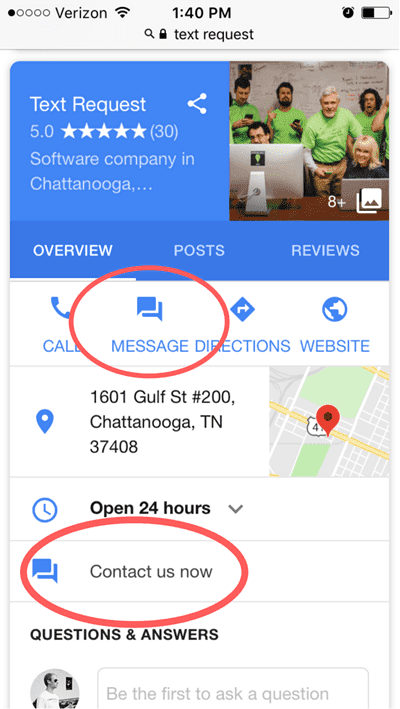How to design Google Messenger bots?
- Getting Started
- Bot Building
- Smart Agent Chat
- Conversation Design
-
Developer Guides
Code Step Integration Static Step Integration Shopify Integration SETU Integration Exotel Integration CIBIL integration Freshdesk KMS Integration PayU Integration Zendesk Guide Integration Twilio Integration Razorpay Integration LeadSquared Integration USU(Unymira) Integration Helo(VivaConnect) Integration Salesforce KMS Integration Stripe Integration PayPal Integration CleverTap Integration Fynd Integration HubSpot Integration Magento Integration WooCommerce Integration Microsoft Dynamics 365 Integration
- Deployment
- External Agent Tool Setup
- Analytics & Reporting
- Notifications
- Commerce Plus
- Troubleshooting Guides
- Release Notes
Table of Contents
Introduction to Google Business MessagesWhat are Google Business Messages?GBM features & functionalitiesStart a message with MenuSupported UI elementsAuthentication with OAuthInitiating a conversation on GBMIntroduction to Google Business Messages
When consumers have questions, they turn to Google for answers. When consumers want quick and convenient conversations, they turn to messaging. So, there is a way to combine the power of Google’s search with the convenience of messaging to make it super easy for your customers to find and engage with you.
Google’s Business Messages (GBM) platform provides brands a comprehensive messaging solution across Android devices through Google search and Maps.
What are Google Business Messages?
Google’s Business Messages is a mobile conversational channel that combines entry points on Google Maps, Search, and brand websites to create rich, asynchronous messaging experiences. Now let’s explore a few advantages of this platform.
GBM lets you contact your customers where they already are, like on Google Maps or Search
Business Messages combine Google Maps, organic search, and brand websites for a seamless conversational experience across all channels. It meets customers where they already are online. Customers regularly browse and shop from different devices. They jump between channels and platforms.
81% of consumers say it’s difficult to communicate with a business. They are being displayed advertisements that are irrelevant or useless. They receive messages when they don’t need them. They don’t get information that they are actually looking for and when they are willing to buy. In this scenario, Google’s Business Messages help brands engage with customers on their own terms. It offers customers what they want and when they want it.
Users can click the “Message” option to start a conversation with your business directly. Sitelinks can include an option to connect with a live agent for more information or product suggestions.
Google’s Business Messages is built to give customers a seamless, smooth, and convenient way to connect with your business, and you can leverage these additional capabilities:
Customize your Welcome Messages
Receive Notifications
Update your Business Hours
Add Photos
Respond to Reviews
Add Agents’ Profile Name and Picture
Additionally, you can also let your users connect with a live agent when needed to provide more product information.
GBM features & functionalities
Start a message with Menu
As per Google Business Message, an Agent refers to an Intelligent Virtual Assistant or an IVA and a Brand refers to a business or a client using the Google Business Message functionality.
An IVA/agent on your GBM platform acts like a conversational entity that users interact with.
You can set the agent name and logo to reflect your brand, and specify welcome messages and conversation starters to guide users to supported topics.
Through messaging availability, you can specify when the agent is available.
Business Messages supports responding as either a live agent or a chatbot and switching between these types of representatives during conversations.
This speaks a lot about Google’s UX preference that they do not want the user to get lost or confused by showing more than 4 options, hence brands have to be very mindful and selective about which top 4 options to keep for the users on the GBM platform.
Supported UI elements
There are a few UI elements that are supported on Google Business Messages. You can send text messages, images, and rich card carousels to the users on your GBM platform to make the conversation more engaging. Let’s look at each one briefly:
Text messages: The simplest form of messages are text-based messages. You can send text messages that are best suited to communicate information without the need for visuals, complex interaction, or response. You can also mark your text messages as bold, italics, or include any kind of hyperlinks on them.
Images: You can send an image message with URLs to the image and the image thumbnail to the user.
A user can also send images to the Agent on the GBM platform, but these images cannot be zoomed into. (The platform also does not allow users to share a document or location.)
Suggested actions & replies: You can leverage contextually relevant actions and replies to the user. These appear at the bottom of the conversation. With suggested replies, recommend messages that your agent knows how to respond to. Suggested replies act like your Quick Replies on any other chat platform. These are useful to guide users through conversations by providing responses that your agent/IVA can know how to react to. When a user taps a suggested reply, your agent/IVA receives a message that contains the reply's text and postback message response. Suggested actions act as a button and can include links that open on any other default apps, such as a link to your business's website, or a link to dial your business's phone number. Both Suggested replies and actions have a limit of 25 characters only. Suggested replies and actions from a previous message will disappear from the screen when the agent/IVA responds with a new message.
Rich cards carousels: When you need to send a chunk of related information, media, or suggestions, you should choose a rich card or rich card carousels. Rich cards allow your agent/IVA to send multiple units of information in a single message.
In a rich card you can include the following items:
Media (JPG, JPEG, or PNG, maximum 5 MB)
Media thumbnail (JPG, JPEG, or PNG, maximum 25 KB)
Title (maximum 200 characters)
Description (maximum 2000 characters)
A list of suggested replies and suggested actions (maximum 4)
A rich card can contain any or all of the above-listed items, but a card must contain at least media or a title to be valid. A rich card can contain a maximum of four suggested actions and suggested replies. You can also send multiple rich cards together in a rich card carousel.
Authentication with OAuth
OAuth allows agents to verify users' identities and to provide personalized information in conversations in a secure way. Your agent can send an authentication request to the user and, after the user signs in to the trusted OAuth provider, receive an authorization code from Business Messages. Using the authorization code, you can integrate with the service's APIs and support conversation flows that require user identity information.
Manage all your locations
Associate your agent with physical locations using the location's Place ID from Google Places. By using the Place ID, you identify which physical location a user messages and determine the best course of action for responding to the user.
Localize for different locations
Business Messages enables agents and locations to be responsive to users' preferences bypassing user locale settings to agents, enabling agents to specify a default locale and unique conversational settings per locale, and resolving matches between users' locales and an agent or location's supported locales. By detecting locale, Business Messages agents can localize their experiences by making automated and live agent interactions aware of users' regions and language preferences.
Track user satisfaction with an in-built feedback mechanism
Send surveys to users to measure customer satisfaction. Surveys appear in a dialog above the conversation and allow users to rate their experience on a 5-point scale. You can also use the details that Business Messages provides to track your own metrics, such as agent response rate, and the number of messages received.
Initiating a conversation on GBM
There are potentially three ways for people to find your Google Business Message listing and initiate chatting with your agent/IVA – through Google Short Names, Google Search, and Google Maps.
Google Short Names
Google Short Names are shortened URLs that direct users to your Google My Business Listing. Verified businesses can customize a Short Name of up to 32-characters max. For example: g.page/business name.
By adding this link to your website, social media, or email newsletter you can direct online users to your Google Business listing. Users can then click Message and ask questions about your business.
Google QR Code
For businesses with physical stores, one way to funnel customers to your chat is by placing a QR code of your GMB Short Name at your storefront. Simply convert the Short Name URL to a QR code with an online QR code generator and print it out.
Google Search & Maps
Alternatively, the more conventional method is to search for your Business Listing directly on Google Search or Google Maps. Once the user finds your Business Listing, they can then click on the Message button to start a chat with you.
The Message button is only available on mobile phones and tablets. Oddly, there's no Message button on the Desktop. Be sure to specify the difference when promoting the Google My Business Chat Feature or it can be confusing for your customers.
Watch this quick video to know more about designing Google Business Messenger bots