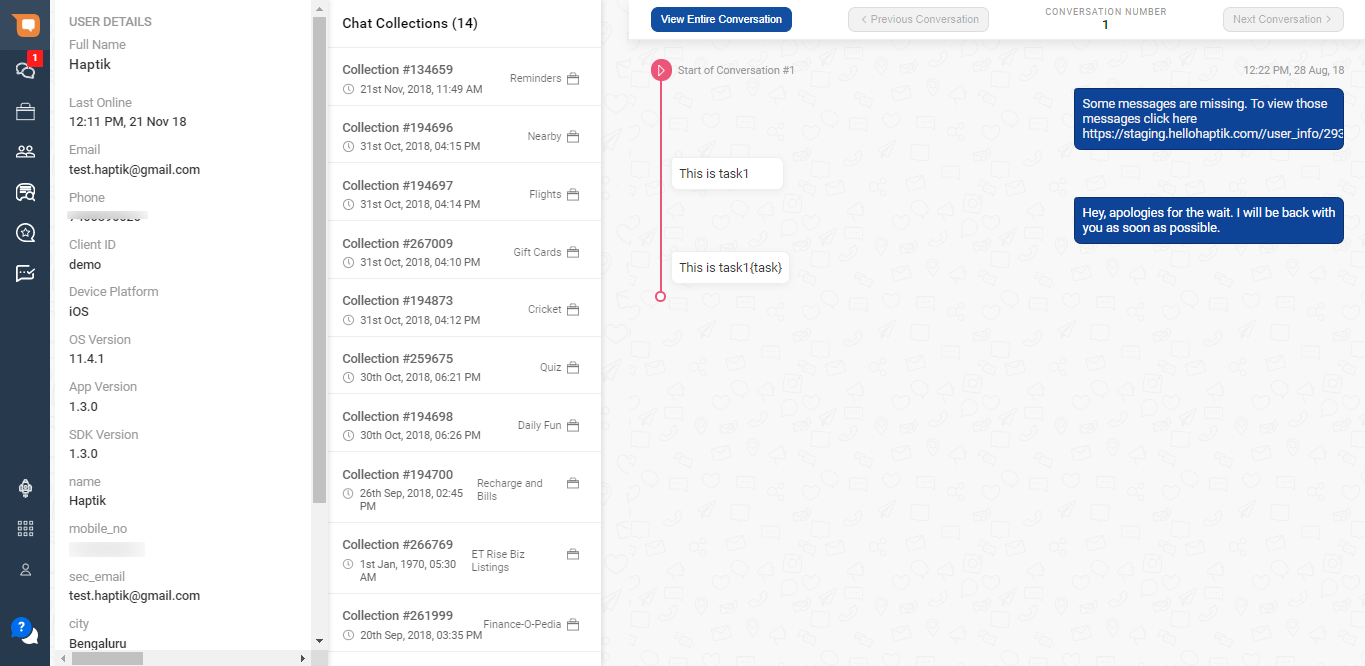User Search on Smart Agent Chat
- Getting Started
- Bot Building
- Smart Agent Chat
- Conversation Design
-
Developer Guides
Code Step Integration Static Step Integration Shopify Integration SETU Integration Exotel Integration CIBIL integration Freshdesk KMS Integration PayU Integration Zendesk Guide Integration Twilio Integration Razorpay Integration LeadSquared Integration USU(Unymira) Integration Helo(VivaConnect) Integration Salesforce KMS Integration Stripe Integration PayPal Integration CleverTap Integration Fynd Integration HubSpot Integration Magento Integration WooCommerce Integration Microsoft Dynamics 365 Integration
- Deployment
- External Agent Tool Setup
- Analytics & Reporting
- Notifications
- Commerce Plus
- Troubleshooting Guides
- Release Notes
This feature can be used to search for users who have had conversations with your business. You can look for them by their name or email address, to search for their previous conversations or detailed information.

Select your Account name from the dropdown as shown below -

In the Search Bar, you can type the relevant information about the user, either their email address or phone number.
Once you have provided the information, the table will be populated with the relevant information about the user.

The table contains the following information -
- User Name: The name of the user.
- Email id: The email address of the user.
- Phone number: The phone number of the user.
- Last conversation: The date and time when the user had the last conversation with the business.
- Platform: The channel on which the user had the last conversation (iOS, Android, Web SDK, and others).
-
Matched custom info: This column mentions what information was used to fetch user details. In the above example, the value provided in the Search Bar is Haptik which matched with the name, as seen in the user details section, and hence the Matched custom info column has the value name.
This information is collected as part of the user journey and displayed under the user details section on the left side of the chat links. -
Conversation count: The total number of conversations users had with the business.
- Clicking on the row will open the chat link.
- When the number of Conversation count is greater than 0, you can click on the row to check the conversations.
- When the user has not completed any conversation, the count will be 0.
When there is no relevant information found related to the information provided in the Search Bar, you will see a screen as shown below -