Detailed Guide on Agent Performance Reports
- Getting Started
- Bot Building
- Smart Agent Chat
- Conversation Design
-
Developer Guides
Code Step Integration Static Step Integration Shopify Integration SETU Integration Exotel Integration CIBIL integration Freshdesk KMS Integration PayU Integration Zendesk Guide Integration Twilio Integration Razorpay Integration LeadSquared Integration USU(Unymira) Integration Helo(VivaConnect) Integration Salesforce KMS Integration Stripe Integration PayPal Integration CleverTap Integration Fynd Integration HubSpot Integration Magento Integration WooCommerce Integration Microsoft Dynamics 365 Integration
- Deployment
- External Agent Tool Setup
- Analytics & Reporting
- Notifications
- Commerce Plus
- Troubleshooting Guides
- Release Notes
Table of Contents
Chat Data Report
This report contains the following data:
# |
Column Name | Definition |
1 |
Business Name | Business Name is the business via name value which was set in the business manager section. |
2 |
Conversation Identifier |
It is the unique conversation identifier of the user.
Example : |
3 |
Agent Name |
It is an agent's unique name who has handled conversations on the system.
Note: `gogo` is an internal name for our system (bot). |
4 |
User Id |
System generated client-specific user identifier.
Example: |
5 |
Auth Id |
A unique identifier is used for authenticating the user, this is an alphanumeric user identifier from our client's system. And this is unique to an end-user as passed by the client in the integration.
Example: |
6 |
Device Platform | Device platform of the user - Android App, IOS App, Android SDK, Facebook, Jio, Web SDK, IOS SDK , Skype, Alexa, Voice, Twilio, Kookoo, Phonecom, Webhook, Whatsapp, Jio Chat Connector, Haptik IVR, ISO, JIO IVR |
7 |
Order |
This is the value indicating the engagement order for this user's engagement.
Say, an end-user spoke to gogo (Haptik bot) and then agent A. The order for the former and later engagements would be 0 and 1 respectively. |
8 |
Chat Reassigned | The values are Yes if the conversation was reassigned, and otherwise No. |
9 |
Reassignment Reason |
These are the following reassignment reasons
|
10 |
Team Name |
Team Name is the team's system identifier to which the conversation was assigned to. Note: For Agent Name = `gogo`, Team name is the business's default team which was set in business manager section. |
11 |
Chat Initiation Timestamp |
This is the first message timestamp for the given conversation. Note that this can be the same for 3 rows if the conversation had 3 engagements from gogo to multiple agents. As this is on a conversation level.
Example: |
12 |
First User Message | It is the message sent by the user that is the first message from the end user. |
13 |
Chat pinned time | The time when the chat was pinned to the particular agent. A chat getting pinned means that the chat appears on the agent's screen. |
14 |
Chat handover time | The time at which the chat was assigned to an agent, either from the bot or from an agent to another agent. |
15 |
First Response time | It is the time taken in hh:mm:ss format by this specific agent for its first response to the end-user including the pending time. |
16 |
Average response time | It is an average calculated using all response times by this specific agent. Time here is in hh:mm:ss format. Example: 30.5 (seconds) |
17 |
Agent First Response Time (without queue time) | It is the time taken in hh:mm:ss format by this specific agent for its first response to the end-user excluding the pending time |
18 |
Avg Agent Response Time (without queue time) | It is the average time in hh:mm:ss format calculated using all response times by this specific agent excluding the pending time |
19 |
Agent Resolution Time (without queue and wait time) | Total time conversation was pinned to this specific agent in hh:mm:ss format. This excludes the time in pending and waiting for state for this user engagement. |
20 |
Avg Response Time Weights | Weights correspond to the number of times an agent responds after a user message, using these weights, we calculate the average response time of an agent. |
21 |
Queue Time | The total time a conversation was in the queued state before getting assigned to a specific agent in hh:mm:ss format. This is the sum of all Queue Times this conversation has had before it got closed. |
22 |
Wait Time | The total time a conversation was in "waiting state" before getting assigned to a specific agent in hh:mm:ss format. The conversation was in a waiting state, because either the agent was not online, or the agent might have put the user under the "waiting for user" state. It is the sum of all waiting times the chat was in before it got closed. |
23 |
Closing Category | Disposition reason selected by the agent while closing the conversation. |
24 |
Closing Sub-category | Disposition sub-reason under selected reason selected by the agent while closing the chat. |
25 |
Closing Category comment |
Any closing comment add by the agent while closing the conversation Disposition data will be blank in cases when the conversation was either closed by gogo (chatbot), reassigned to another agent/team, or when the conversation autocompleted by the system due to user inactivity.
|
26 |
Completion Type |
This indicates how this conversation was closed.
|
27 |
Completed By |
This indicates who completed a given chat session.
|
28 |
Chat Link |
It is the chat link for given conversation of the user.
Example: |
29 |
Notes | Agents can add notes while in a conversation. All added notes will be added in this column with a pipe '|' separation. |
30 |
Follow-up Time | Agents can set follow-ups when closing a conversation. The follow-up time set up is shown here. |
31 |
Follow-up Comment | Agents can set follow-ups when closing a conversation. The follow-up comment added is shown here. |
32 |
User Rating | When the end-user shares their conversation feedback by giving a rating, this will be recorded and visible in this column. |
33 |
User Comment | When the end-user shares their conversation feedback by giving a rating, the user can also add a text comment which will be recorded and visible in this column. |
34 |
Abandoned By User | When a conversation engagement is abandoned by the end-user that is no user message sent while the agent has this conversation, it's counted as abandoned by the user and we show a Yes value in this column. Read more about it here. |
35 |
Messages Sent By Agent | Total number of messages which were sent by a specific agent to the end-user |
36 |
Messages Sent by user | The total number of messages received from the end-user. |
37 |
Chat closed by agent |
It enables you to identify agents who have closed a chat. If a chat involves more than one agent, the value will be True for the one who has handled it last. Note If the same user returns and requests to interact with an agent again, the value will be True in the second instance also, for the agent who closed it last.
For example: Consider the following chat flow: Bot > Agent1 > Agent2 > Bot > Agent3 > Agent4 In this scenario, the column will be TRUE for both Agent2 and Agent4.
|
38 |
Wait count |
This column of the agent report tells you how many times your chat support agent had to set the 'Waiting' status during the conversation. It happens when a user stops replying during the chat discussion but returns later to get a solution to the reported issue.
For example: If you see 3 in the Wait count column of the agent report, it means your agent had to wait three times for the user before closing the chat. |
Agent Online/Offline Time Report

This report contains the following data:
# |
Column Name | Definition |
1 |
Agent Name | It is an agent's unique name who has handled conversations on the system. |
2 |
Online date (Date) |
The date on which the agent was Online. If there was no data found for an agent, the report will state No Online time available. |
3 |
Online at (HH:MM:SS) |
The timestamp at which the agent's status was changed to Online. If there was no data found for an agent, the report will state, “Agent was online before the start date selected”. |
4 |
Offline date (Date) |
The date on which the agent status was changed to Offline. If there was no data found for an agent, the report will state, “No Offline date available”. |
5 |
Offline at (HH:MM:SS) |
The timestamp at which the agent's status was changed to Offline. If there was no data found for an agent, the report will state Agent online as of " ". |
6 |
Marked online by | This column specifies who changed the status of the agent to Online. This can either be the agent name or the TL name. |
7 |
Marked offline by | This column specifies who changed the status of the agent to Offline. This can either be the agent name, the TL name, or the system (the system will mark the agent as offline after 2.5 minutes of inactivity by the agent). |
8 |
Time zone | The timezone you have downloaded the report in. |
Agent Login/Logout Hours Report

This report contains the following data:
# |
Column Name | Definition |
1 |
Agent Name | It is an agent's unique name who has handled conversations on the system. |
2 |
Login date (Date) |
The login date of the agent. If there was no data found for an agent, the report will state No Login date available. |
3 |
Loggedin at (HH:MM:SS) |
The timestamp at which the agent has logged in. If there was no data found for an agent, the report will state Agent was online before. |
4 |
Logout date (Date) |
The date on which the user logged out. If there was no data found for an agent, the report will state No Logout date available. |
5 |
Logged out at (HH:MM:SS) |
The timestamp at which the user logged out of the platform. If there was no data found for an agent, the report will state Agent online as of " ". |
6 |
Time zone | The timezone you have downloaded the report in. |
Agent Online Hours Report
A new report for measuring the online hours of agents.

This report contains the following data:
# |
Column Name | Definition |
1 |
Agent Name | It is an agent's unique name who has handled conversations on the system. |
2 |
Start date (Date) | The time period starts from which the report is generated. |
3 |
Start Time (HH:MM:SS) | The day of the hour on the start day from which the report is generated. |
4 |
End date (Date) | The time period end for which the report is generated. |
5 |
End Time (HH:MM:SS) | The day of the hour on the end day till which the report is generated. |
6 |
Idle Time Session | This displays the time when agents were idle and not receiving any chats. |
7 |
Time zone | The timezone you have downloaded the report in. |
Agent Idle Time Report
Idle Time is measured as the number of times an agent was online but not assigned a chat. Read more about it here. The Agent Idle Time report contains a log of all Idle Time sessions for Agents during the report time range.
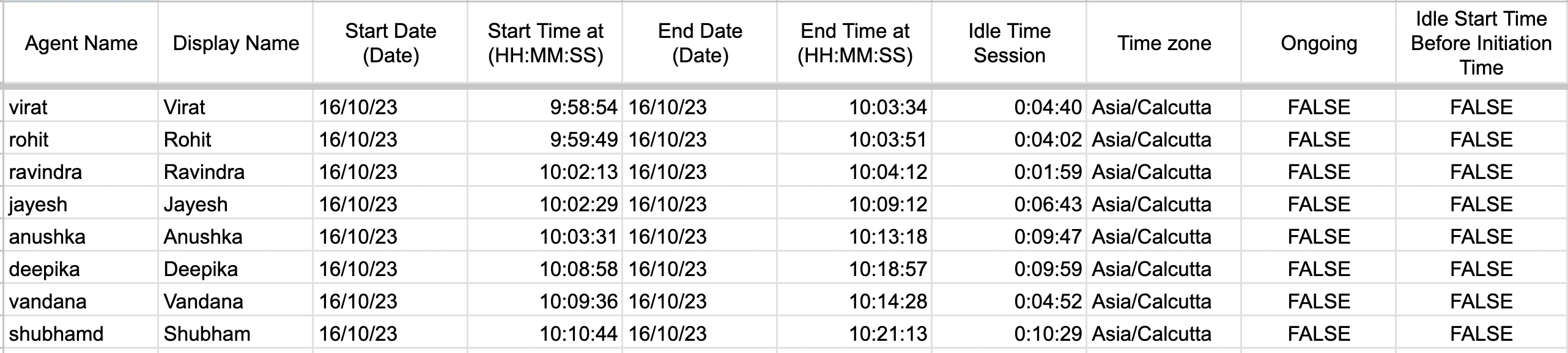
This report contains the following data:
# |
Column Name | Definition |
1 |
Agent Name | The name of the agent in the system |
2 |
Display Name | The display name of the agent |
3 |
Start Date | The start date of the idle agent session |
4 |
Start Time at | The start time of the idle agent session |
5 |
End Date | The end date of the idle agent session |
6 |
End Time at | The end time of the idle agent session |
7 |
Idle Time Session | The total duration of the idle agent session |
8 |
Time Zone | The Time Zone in which the timings are displayed |
9 |
Ongoing |
TRUE if the idle time session was still active beyond the query time rangeFALSE if the chat was completed during the query time range
|
10 |
Idle Start Time before Initiation Time |
TRUE if the idle time session started before the query time rangeFALSE if the idle time session started during the query time range
|
Missed Chats Report
The “Missed Chats” report contains a list of chats that were attempted during your non-business hours. Refer to this article to learn more about setting up business operational hours for your teams.
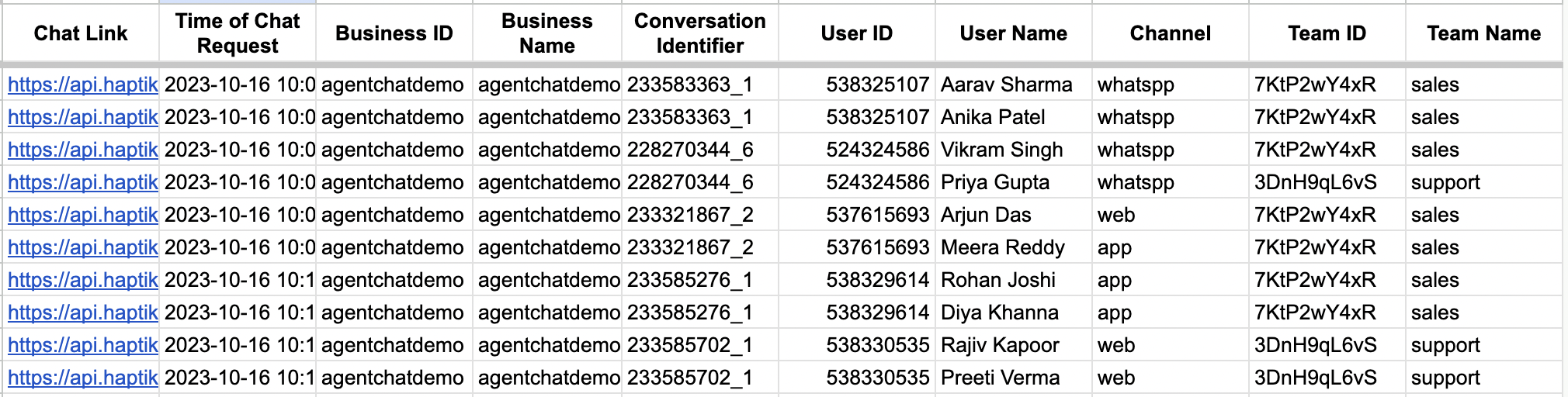
This report contains the following data:
# |
Column Name | Definition |
1 |
Chat Link | A link to the chat session transcript |
2 |
Date/time | The time when the user attempted to connect with an Agent |
3 |
Account Name | The name of your account |
4 |
Business ID | A unique identifier for the associated chatbot |
5 |
Conversation ID | A unique identifier for the associated 24 hrs bot conversation |
6 |
User Name | The name of the user as available in our database |
7 |
Channel | The messaging channel where the chat happened (e.g. Whatsapp, Instagram) |
8 |
Team Name | The Team name that the chat was assigned to |
9 |
Auth_ID | This contains the user identifier if custom sign up is enabled. Read more about it here. |
10 |
Phone Number | This contains the user's phone number, if available in "user_details". Read more about it here. |
11 |
This contains the user's email address, if available in "user_details". Read more about it here. |
User Feedback Report
User feedback is a useful indicator of overall customer satisfaction with their experience chatting with your support agents on Smart Agent Chat (SAC). Refer to this article to learn more.
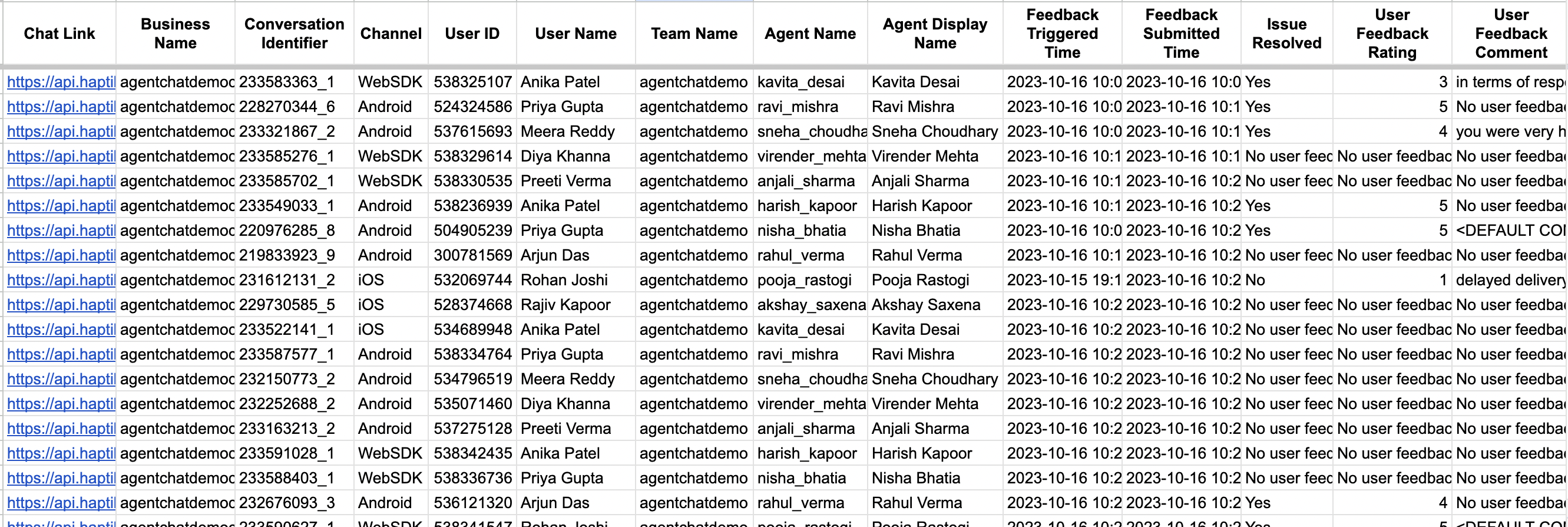
This report contains the following data:
| # | Column Name | Definition |
|---|---|---|
1 |
Chat Link | A link to the chat session transcript |
2 |
Business Name | The name of the relevant Business associated with the chat session |
3 |
Conversation Identifier | A unique identifier for the associated 24 hrs bot conversation |
4 |
Channel | The messaging channel where the chat took place (e.g. Whatsapp) |
5 |
User ID | The unique identifier of the user as available in our database |
6 |
User Name | The name of the user as available in our database |
7 |
Team Name | The Team name that the chat was assigned to |
8 |
Agent Name | The system name of the agent the chat was assigned to |
9 |
Agent Display Name | The display name of the agent the chat was assigned to |
10 |
Feedback Triggered Time | The time when the feedback survey was triggered |
11 |
Feedback Submitted Time | The time when the feedback response was submitted by the user |
12 |
Issue Resolved | The user's feedback on whether their issue was resolved (Yes/No) |
13 |
User Feedback Rating | The user's satisfaction rating on a scale of 1-5 (CSAT) or 1-10 (NPS) |
14 |
User Feedback Comment | The text of any additional feedback comment added by the user |
Agent Chat Sessions Report
The Agent Chat Sessions Report contains key information related to Users' chat sessions with Agent. This report contains the following data
# |
Column | Definition |
| 1 | Chat Link | Link to the transcript of the entire chat session |
| 2 | Business Name | Name of the business associated with the chat session |
| 3 | Conversation Identifier | Unique identifier for the 24 hours conversation thread that the session is a part of. |
| 4 | Team Name | Name of the Team to which the chat was assigned |
| 5 | Agent Session ID |
Unique identifier for the Agent Chat Session |
| 6 | Agent Name | System name of the Agent who handled the chat session |
| 7 | Agent Display Name | Display name of the Agent who handled the chat session |
| 8 | Auth ID | This corresponds to the Client-specific ID assigned to the User in Contakt's records, set at the time of User creation by the chatbot, and shared at the time of an agent handover. |
| 9 | User ID | Unique identifier for the User as per Contakt records |
| 10 | User Name | The name of the User (shown when available, or marked as "Guest User" if not) |
| 11 | Channel | The messaging platform on which the chat session took place |
| 12 | Order | The chronological sequence of the chat session within a 24 hours conversation window. An order value is assigned to sessions that happen with both human agents and chatbots. |
| 13 | Session Origin Type |
This indicates the manner in which the chat session was initiated, which can be through one of the following:
|
| 14 | Session End Type |
This indicates the manner in which the chat session was ended, which can be in one of the following ways:
|
| 15 | Agent Session Start Time | The date and time at which the Agent Session started. This time is displayed as per the time zone set for your Smart Agent Chat account. |
| 16 | Agent Session End Time | The date and time at which the Agent Session ended. This time is displayed as per the time zone set for your Smart Agent Chat account. |
| 17 | Agent Handling Time | The total duration (in HH:MM:SS format) during which the Agent handled the chat. This does not include the time during which a chat is in the Team or Agent Queue, or the time a chat session is waiting in the Inactive Queue (Waiting for User). |
| 18 | Total User Inactive Time | Indicates the total duration of time the chat session was in the Inactive Queue, across all instances when it was placed in the Inactive Queue. This duration ends either when the chat returns to a queue, or is auto-closed due to inactivity timeout. |
| 19 | Inactive Queue Count | Indicates the number of times the chat session was assigned to the Inactive Queue by the Agent. |
| 20 | Reassigned to other Team | Marked as "Yes" if the chat session ended by getting reassigned to an agent from a different Team, and “No” if it was either reassigned to an agent on the same Team, or not reassigned. |
| 21 | Reassign Team Name | Indicates the name of the Team to which the chat session was reassigned. |
| 22 | Reassigned Agent Name | Indicates the name of the Agent to which the chat session was reassigned. |
| 23 | Queue Time | Shows the total time the User waited in either the Team or an Agent's queue before the start of the chat session, or before getting reconnected to an Agent. |
| 24 | Agent First Response Time | Shows the time it took from chat assignment, for the agent to send their first response to the User. This doesn't include any automated messages sent by the system. |
| 25 | Agent Average Response Time | The average time taken by the agent to send responses (including the first response) to the User during the chat session. This doesn't include any automated messages sent by the system. |
| 26 | Messages Sent By Agent | Shows the total count of individual messages sent by the Agent during this chat session |
| 27 | Messages Sent By User | Shows the total count of individual messages sent by the User during this chat session |
| 28 | Notes | Contains a comma separated list of strings containing all the Notes added by the Agent during this chat session |
| 29 | Closing Category | Contains the Closing Category assigned by the Agent while marking the chat session as complete. |
| 30 | Issue Type | Contains the relevant "Reason" assigned by the Agent while marking the chat session as complete. |
| 31 | Issue Sub-Type | Contains the relevant "Sub-Reason" assigned by the Agent while marking the chat session as complete. |
| 32 | Closing Category Comment | Contains the comments added by the Agent while marking the chat session as complete. |
| 33 | Custom Fields | Contains a nested object with the Custom Fields values assigned by the Agent while marking the chat session as complete. |
| 34 | Feedback Triggered Time | The date and time at which the Agent Chat Feedback Survey was triggered after the chat session was closed. This time is displayed as per the time zone set for your Smart Agent Chat account. |
| 35 | Feedback Submitted Time | The date and time at which the User responded to the Agent Chat Feedback Survey. This includes the time of the User's first response, and is recorded even in cases of partial responses from the User. This time is displayed as per the time zone set for your Smart Agent Chat account. |
| 36 | Issue Resolved | Indicates the user's response to the feedback survey question for whether the issue was satisfactorily resolved (either a "Yes" or a "No"). Marked as "Not Applicable" if no response was received. |
| 37 | User Feedback Rating | Indicates the rating given by the User as part of the Feedback Survey, on a scale of 5 for CSAT, and 10 for NPS. Marked as "Not Applicable" if no response was received. |
| 38 | User Feedback Comment | Shows the feedback comment submitted by the User as part of the feedback survey |
| 39 | User Details - Custom Data |
Contains a nested JSON Object containing all Case Information collected by the chatbot about the User and the Chat session. This information is also used for the purpose of Chat Assignment Rules. |
| 40 | Assignment Rule Applied |
Indicates the Chat Assignment Rule that was triggered while assigning the chat to a Team.
|
SLA Performance Report
The SLA Performance Report contains key information related to SLA performance along SLA policies defined for Chats. by Agents in your Teams.
| # | Column | Definition |
|---|---|---|
| 1 | Chat Link | Link to the transcript of the entire chat session |
| 2 | Business Name | Name of the business associated with the chat session |
| 3 | Conversation Identifier | Unique identifier for the 24 hours conversation thread that the session is a part of. |
| 4 | Team Name | Name of the Team to which the chat was assigned |
| 5 | Agent Session ID |
The Unique identifier for the Agent Chat Session |
| 6 | Agent Name | System name of the Agent who handled the chat session |
| 7 | Agent Display Name | Display name of the Agent who handled the chat session |
| 8 | User ID | Unique identifier for the User as per Contakt records |
| 9 | User Name | The name of the User (shown when available, or marked as "Guest User" if not) |
| 10 | Channel | The messaging platform on which the chat session took place |
| 11 | Session Origin Type |
This indicates the manner in which the chat session was initiated, which can be through one of the following:
|
| 12 | Session End Type |
This indicates the manner in which the chat session was ended, which can be in one of the following ways:
|
| 13 | Agent Session Start Time | The date and time at which the Agent Session started. This time is displayed as per the time zone set for your Smart Agent Chat account. |
| 14 | Agent Session End Time | The date and time at which the Agent Session ended. This time is displayed as per the time zone set for your Smart Agent Chat account. |
| 15 | Queue time | Shows the total queue wait time for the chat session, before it was assigned to an agent. |
| 16 | Queue time (SLA Set) | Indicates the SLA value for Queue Wait Time that was set for the chat session. |
| 17 | Queue time (SLA Achieved) | Indicates whether the SLA set for Queue Wait Time was achieved (Yes/No). |
| 18 | Agent Handling Time | The total duration (in HH:MM:SS format) during which the Agent handled the chat. This does not include the time during which a chat is in the Team or Agent Queue, or the time a chat session is waiting in the Inactive Queue (Waiting for User). |
| 19 | Agent Handling Time (SLA Set) | Indicates the SLA value for Agent Handling Time that was set for the chat session. |
| 20 | Agent Handling Time (SLA Achieved) | Indicates whether the SLA set for Agent Handling Time was achieved (Yes/No). |
| 21 | Agent First Response Time | Shows the time it took from chat assignment, for the agent to send their first response to the User. This doesn't include any automated messages sent by the system. |
| 22 | Agent First Response Time (SLA Set) | Indicates the SLA value for First Response Time that was set for the chat session. |
| 23 | Agent First Response Time (SLA Achieved) | Indicates whether the SLA set for First Response Time was achieved (Yes/No). |
| 24 | Agent Average Response Time | The average time taken by the agent to send responses (including the first response) to the User during the chat session. This doesn't include any automated messages sent by the system. |
| 25 | Average Response Time (SLA Set) | The SLA value for Average Response Time that was set for the chat session. |
| 26 | Average Response Time (SLA Achieved) | Whether the SLA set for Average Response Time was achieved (Yes/No). |
| 27 | Messages Sent By Agent | Shows the total count of individual messages sent by the Agent during this chat session |
28 |
Messages Sent By User | Shows the total count of individual messages sent by the User during this chat session |
