Queue Wait Time Messages
- Getting Started
- Bot Building
- Smart Agent Chat
- Conversation Design
-
Developer Guides
Code Step Integration Static Step Integration Shopify Integration SETU Integration Exotel Integration CIBIL integration Freshdesk KMS Integration PayU Integration Zendesk Guide Integration Twilio Integration Razorpay Integration LeadSquared Integration USU(Unymira) Integration Helo(VivaConnect) Integration Salesforce KMS Integration Stripe Integration PayPal Integration CleverTap Integration Fynd Integration HubSpot Integration Magento Integration WooCommerce Integration Microsoft Dynamics 365 Integration
- Deployment
- External Agent Tool Setup
- Analytics & Reporting
- Notifications
- Commerce Plus
- Troubleshooting Guides
- Release Notes
Table of Contents
Overview
Queue Position and Average Queue Time are the two settings that can be used to keep your users informed about their position in the chat queue, and the estimated wait time. This helps you reduce customer drop offs, and also allows customers to continue going about their work in the background while they wait for an agent to be assigned.
The Queue position is dynamically updated as the user moves ahead in the queue, and the average queue time is updated every hour except during the first hour of the day.
You can access this feature by heading to Admin Settings and then to Queue Waiting Message under Team Settings:
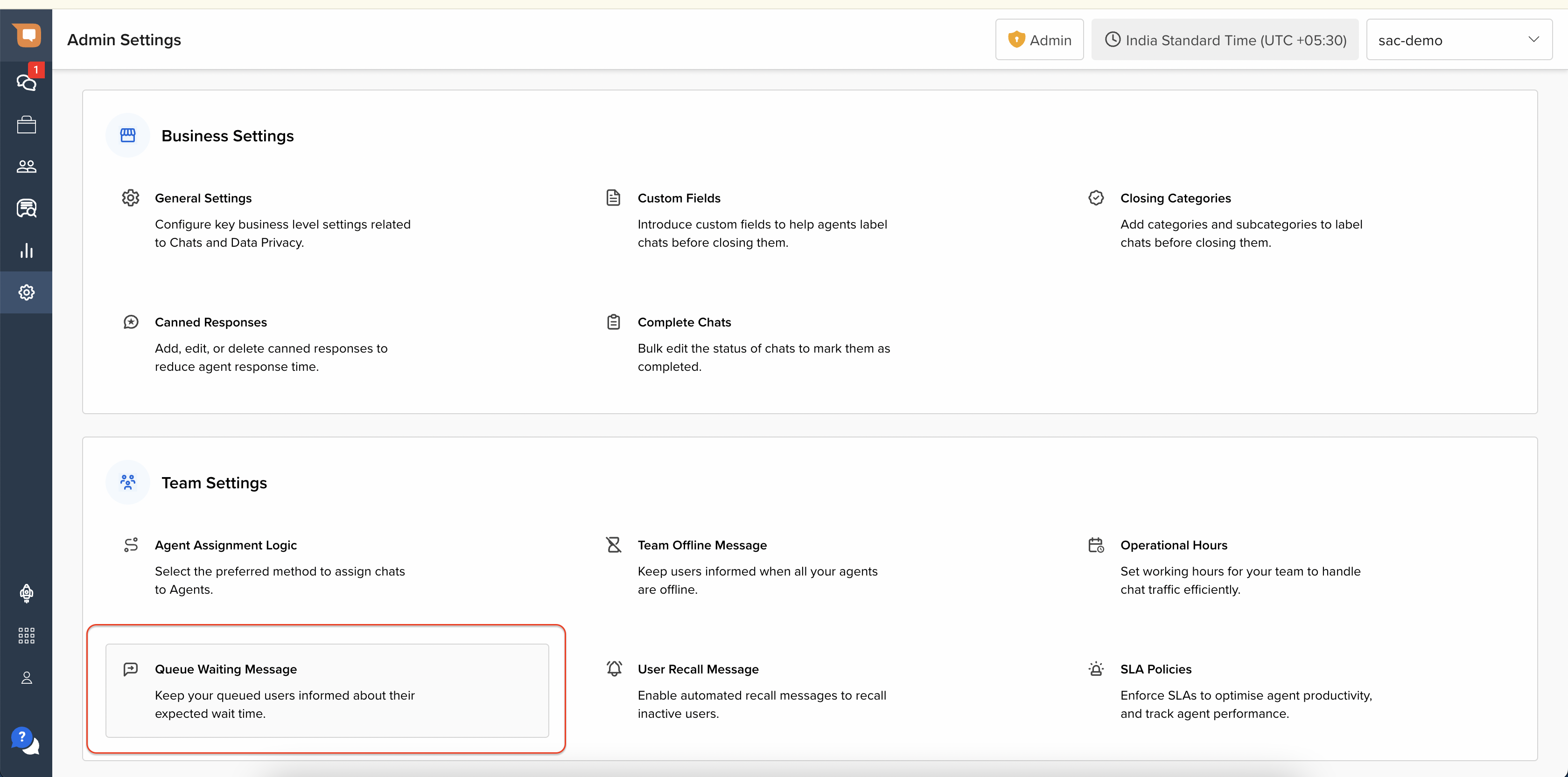
Steps to Set Up
The settings are kept in the similar format and these variables needs to be added in the the messages in the two buckets.
- When there are less than 6 users in the queue
- When there are 6 or more than 6 users in the queue
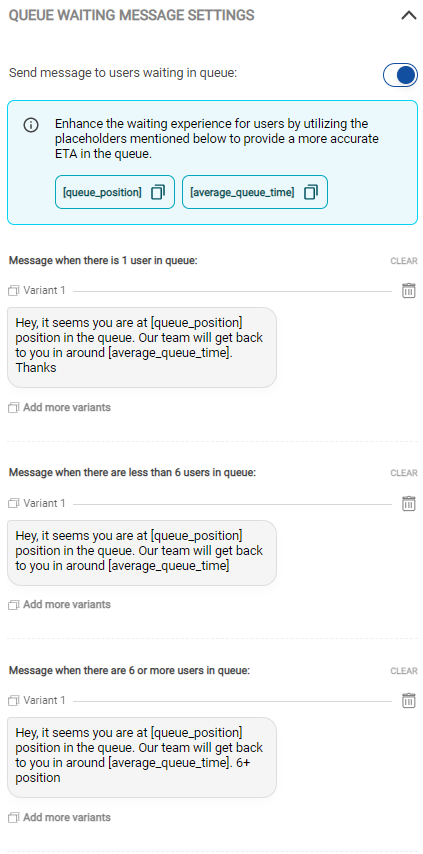
Customize Sending Patterns: This section lets you customize the waiting messages’ sending pattern with the help of properties given, like sending the message right away or sending it sometime later. It also lets you set the frequency of the message to be sent.
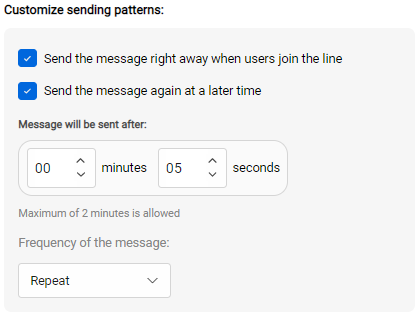
Customize [queue_position]: This section lets you customize the message to be sent informing them about the queue position in the line. It lets you Cap the count, or display the reduced position, as can be seen below. For example say after more than 10 positions, you do not want to show the exact position that may lead users to drop off. So, you can add 10+ in text i.e. for positions more than 10, it would be shown as 10+.
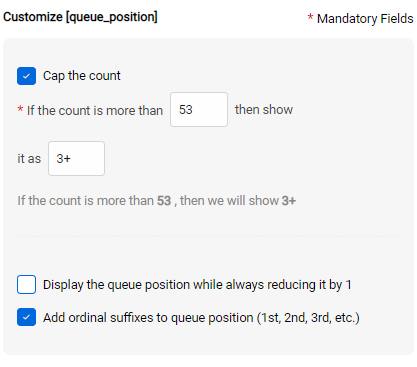
Customize [avg_queue_time]: Similar to above, you can customize the average queue time to be sent to the user by capping the value or rounding off the time as per your requirement.
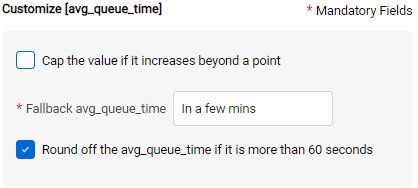
If the average queue time exceeds 3 mins, instead of that you can send in a few mins so that users do not drop because of high queue time.
After making all the adjustments, don't forget to Save all the changes you have done.
