What to do when not able to add default team in the bot?
- Getting Started
- Bot Building
- Smart Agent Chat
- Conversation Design
-
Developer Guides
Code Step Integration Static Step Integration Shopify Integration SETU Integration Exotel Integration CIBIL integration Freshdesk KMS Integration PayU Integration Zendesk Guide Integration Twilio Integration Razorpay Integration LeadSquared Integration USU(Unymira) Integration Helo(VivaConnect) Integration Salesforce KMS Integration Stripe Integration PayPal Integration CleverTap Integration Fynd Integration HubSpot Integration Magento Integration WooCommerce Integration Microsoft Dynamics 365 Integration
- Deployment
- External Agent Tool Setup
- Analytics & Reporting
- Notifications
- Commerce Plus
- Troubleshooting Guides
- Release Notes
If you are using Smart Agent Chat, you would know agents form teams. You can create multiple teams for your business but there would be one default team that will have agents who can take all queries. You can add this Default Team in the General Settings of your bot.
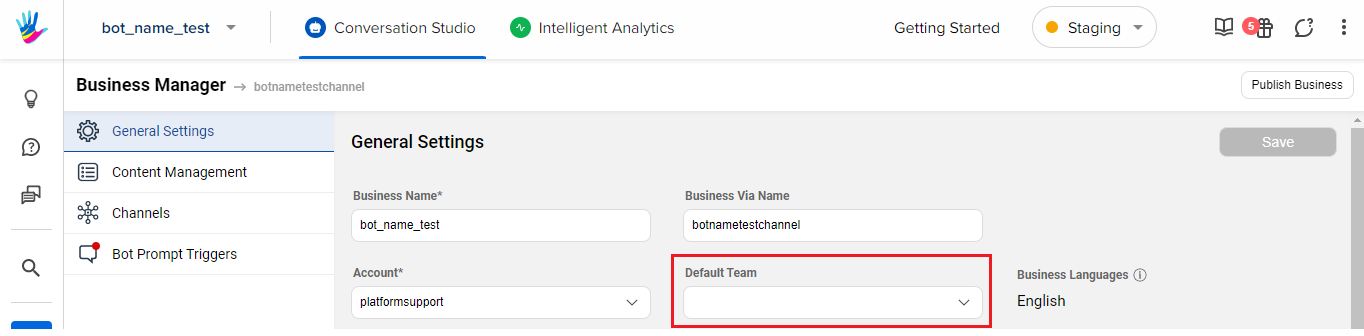
Here, if you face an issue while adding the default team, you need to make sure that the team you are adding belongs to the same account that is linked to your bot. In other words, the account of your bot and the account under which you created the team should be the same.
For Example:
If you have an Account Alpha linked to bot Alpha, and there is a team in it named Team Alpha. Similarly, you have an Account Bravo linked to a bot Bravo, and it has a Team Bravo in it.
In this scenario, you CAN NOT add Team Bravo for Bot Alpha, as Team Bravo is linked to Account Bravo. You can only add Team Alpha as the default team for bot Alpha as their accounts are the same - Alpha.
If the issue still persists, please contact our Support team at support@haptik.ai.
