How to Set Up HubSpot Integration
- Getting Started
- Bot Building
- Smart Agent Chat
- Conversation Design
-
Developer Guides
Code Step Integration Static Step Integration Shopify Integration SETU Integration Exotel Integration CIBIL integration Freshdesk KMS Integration PayU Integration Zendesk Guide Integration Twilio Integration Razorpay Integration LeadSquared Integration USU(Unymira) Integration Helo(VivaConnect) Integration Salesforce KMS Integration Stripe Integration PayPal Integration CleverTap Integration Fynd Integration HubSpot Integration Magento Integration WooCommerce Integration Microsoft Dynamics 365 Integration
- Deployment
- External Agent Tool Setup
- Analytics & Reporting
- Notifications
- Commerce Plus
- Troubleshooting Guides
- Release Notes
Table of Contents
Overview
HubSpot, a CRM platform, lets businesses provide an immersive customer experience. And by integrating with the Haptik bot, they can provide a smooth experience to customers, even after business hours.
Want to know how to integrate your HubSpot account with Haptik?
Prerequisites for HubSpot Integration with Haptik
- A registered HubSpot account
- A Haptik bot. Click here if you haven’t created one yet
Step 1: Make HubSpot Integration Active
- Log in to your Haptik account and choose the bot you want to connect with HubSpot.
- Under Conversation Studio, access Business Manager. Now, choose Channels and switch to the Platform Deployments tab and select HubSpot from the Platform drop-down.
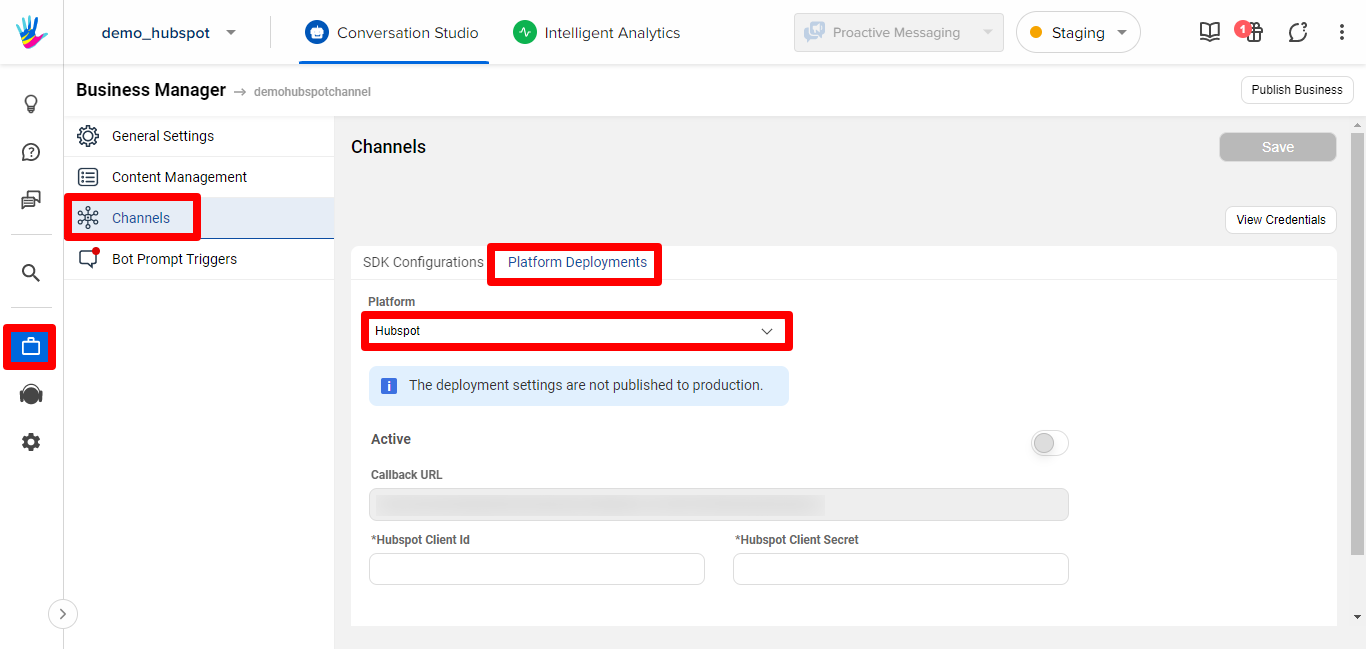
- Provide your HubSpot Client Id and HubSpot Client Secret, which you get from your HubSpot developer account. Click Apps present on the navigation panel of your HubSpot account. Go to Basic info and select the Auth tab to find the Client ID and Client secret.
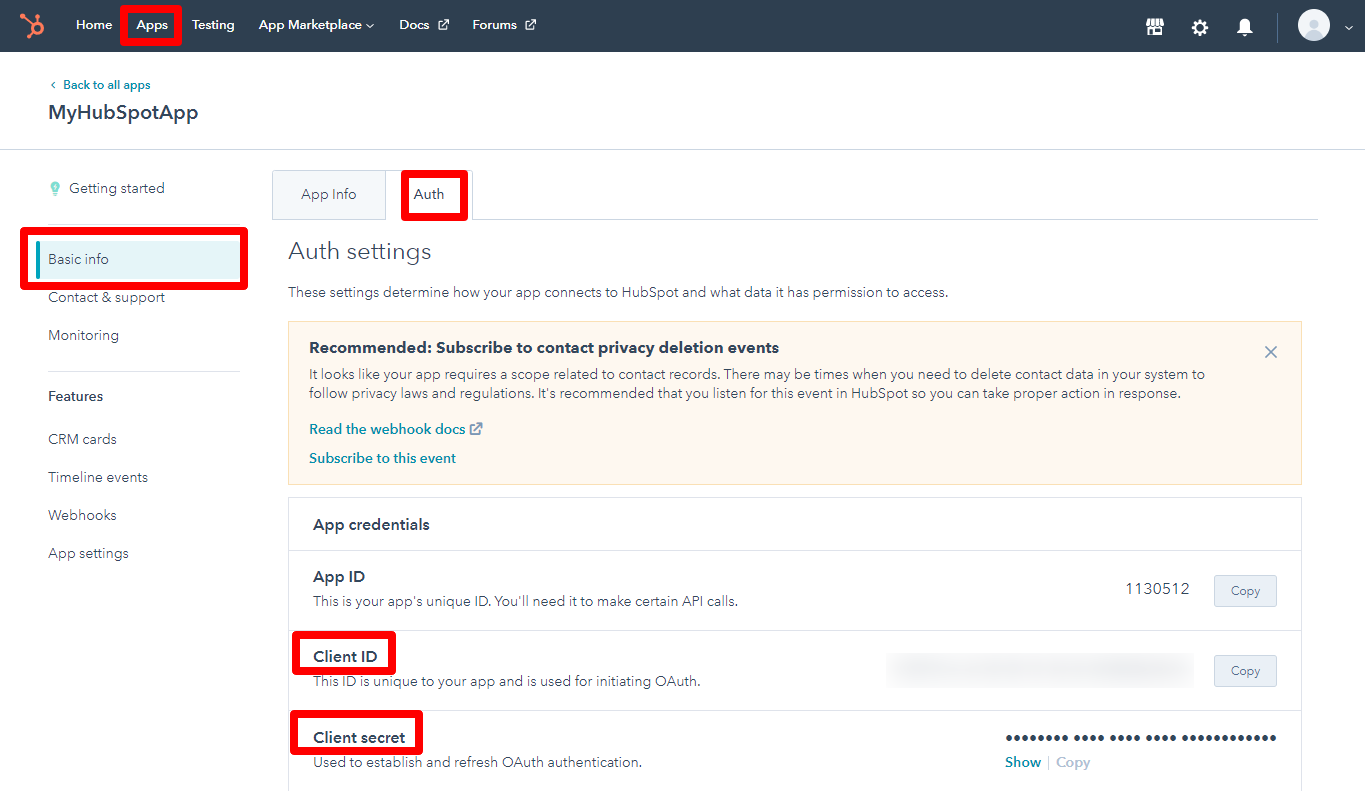
- Once the above step is done, turn on the Active toggle button.
Step 2: Modify your HubSpot Developer Account
- Copy the Callback URL and Business ID of your Haptik bot. Scroll down to the Redirect URLs section and add a redirect URL as below:
<Copied Callback URL>:8001/hubspot/callback/<Copied Business ID>
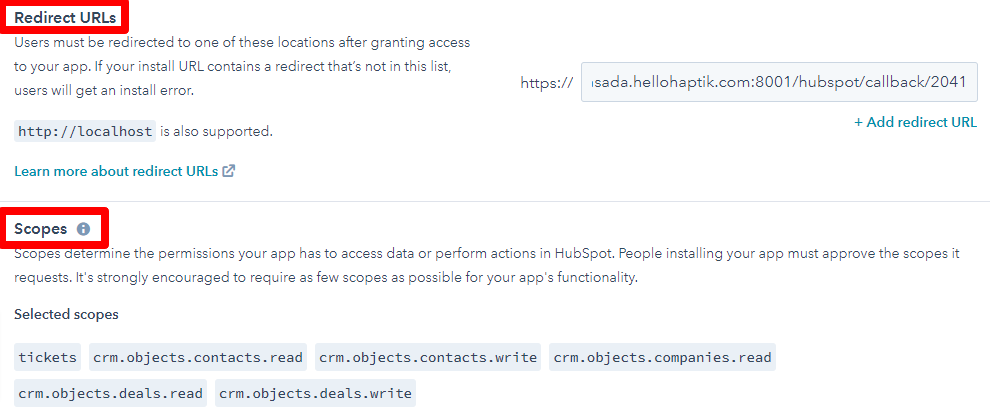
- Add Scopes to your HubSpot account as shown above.
- Finally, scroll up to the Install URL (OAuth) section. Click Copy full URL and open it in a new tab. The below screen appears.
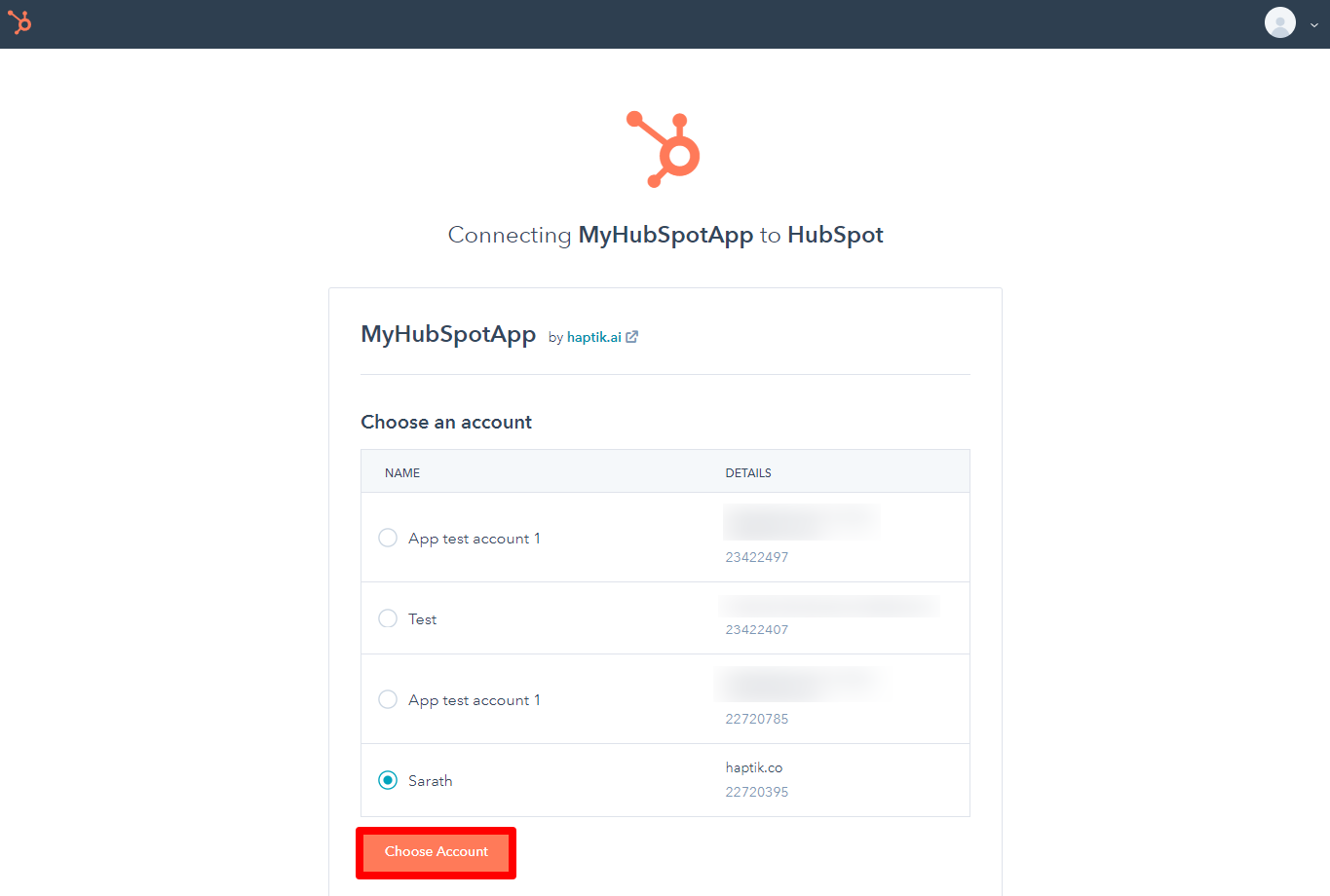
- Choose the account in order to give app access to your HubSpot account.
Ta-da! Your bot has completed integration with HubSpot.
