How to configure Hinglish responses for Hinglish messages?
- Getting Started
- Bot Building
- Smart Agent Chat
- Conversation Design
-
Developer Guides
Code Step Integration Static Step Integration Shopify Integration SETU Integration Exotel Integration CIBIL integration Freshdesk KMS Integration PayU Integration Zendesk Guide Integration Twilio Integration Razorpay Integration LeadSquared Integration USU(Unymira) Integration Helo(VivaConnect) Integration Salesforce KMS Integration Stripe Integration PayPal Integration CleverTap Integration Fynd Integration HubSpot Integration Magento Integration WooCommerce Integration Microsoft Dynamics 365 Integration
- Deployment
- External Agent Tool Setup
- Analytics & Reporting
- Notifications
- Commerce Plus
- Troubleshooting Guides
- Release Notes
In order to configure Hinglish bot responses for Hinglish messages sent by users on the bot, you need to first add Hindi as a language to your bot. You can simply navigate to Bot settings and add Hindi as a language, as shown.
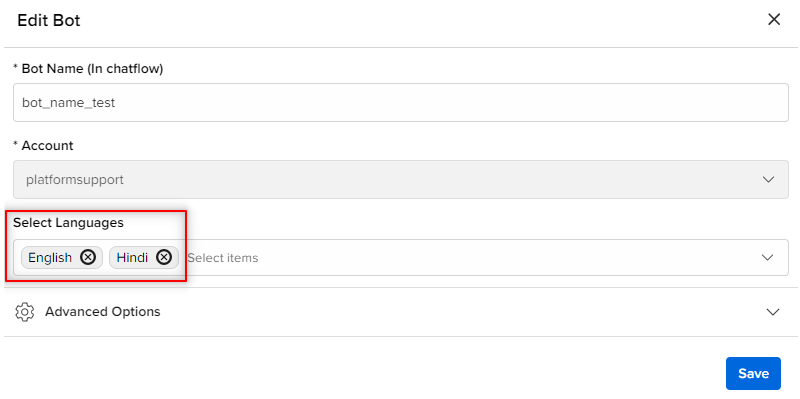
Once you have added Hindi to your bot, you will see an option inside Bot Settings for enabling Hinglish Responses to your bot, as shown.
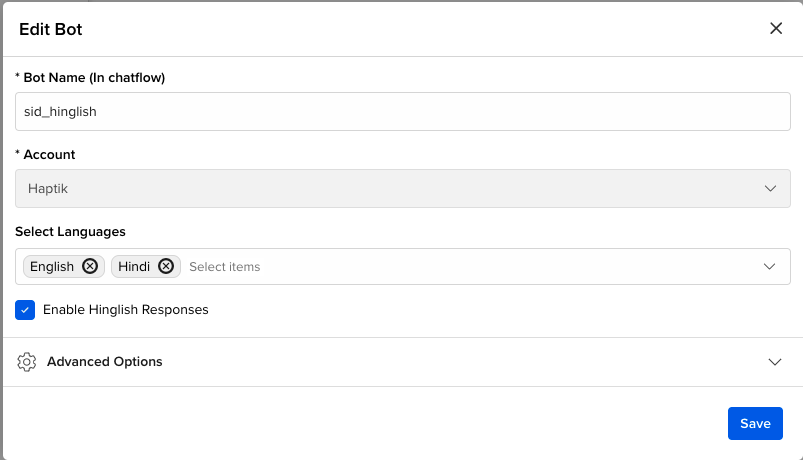
You need to enable that option, after which you will see an option to add Hinglish Responses in the Bot Responses section of the Steps.
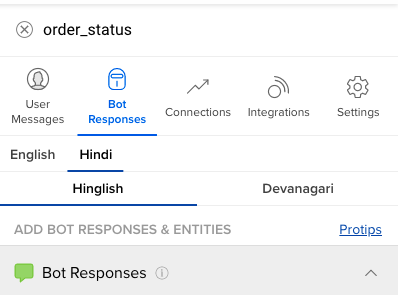
If you do not enable the Hinglish Responses option in the Bot Settings, the bot will still understand Hinglish but the responses it will give will be from the Hindi Bot Responses section.
