How do I check Channel specific data on Intelligent Analytics?
- Getting Started
- Bot Building
- Smart Agent Chat
- Conversation Design
-
Developer Guides
Code Step Integration Static Step Integration Shopify Integration SETU Integration Exotel Integration CIBIL integration Freshdesk KMS Integration PayU Integration Zendesk Guide Integration Twilio Integration Razorpay Integration LeadSquared Integration USU(Unymira) Integration Helo(VivaConnect) Integration Salesforce KMS Integration Stripe Integration PayPal Integration CleverTap Integration Fynd Integration HubSpot Integration Magento Integration WooCommerce Integration Microsoft Dynamics 365 Integration
- Deployment
- External Agent Tool Setup
- Analytics & Reporting
- Notifications
- Commerce Plus
- Troubleshooting Guides
- Release Notes
On Intelligent Analytics, you can check the analysis of your Bot. You can understand how your Bot has been performing through various metrics. You can learn about these metrics in detail, here.
Let us understand, how would you check and compare the analytics data of your bot deployed on multiple channels?
Well, it is quite easy to do so. All you have to do is, navigate to Intelligent Analytics, and if you have deployed your Bot on multiple channels, you will be able to see this drop-down menu at the top. This menu will be listed with all the Channel names your Bot is deployed on.
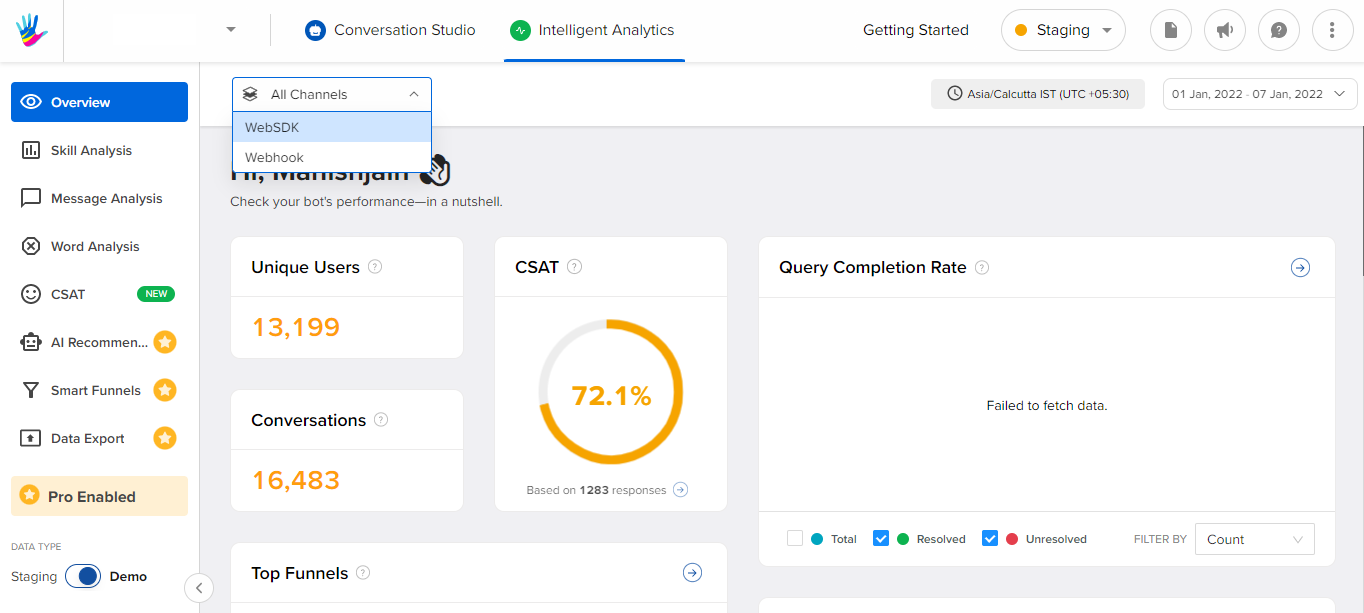
You can select the Channel of your choice here, and as you select the Channel, the Analytics data related to it will be displayed on the dashboard. It is that easy!
You can switch these Channels as and when required to check their respective data.
