How to ensure Freshchat integration is working properly?
- Getting Started
- Bot Building
- Smart Agent Chat
- Conversation Design
-
Developer Guides
Code Step Integration Static Step Integration Shopify Integration SETU Integration Exotel Integration CIBIL integration Freshdesk KMS Integration PayU Integration Zendesk Guide Integration Twilio Integration Razorpay Integration LeadSquared Integration USU(Unymira) Integration Helo(VivaConnect) Integration Salesforce KMS Integration Stripe Integration PayPal Integration CleverTap Integration Fynd Integration HubSpot Integration Magento Integration WooCommerce Integration Microsoft Dynamics 365 Integration
- Deployment
- External Agent Tool Setup
- Analytics & Reporting
- Notifications
- Commerce Plus
- Troubleshooting Guides
- Release Notes
Table of Contents
How a new chat is assigned to an agent?How does a chat between user and agent end?How an agent can reopen a user's chat?How can an agent, transfer his chat to another agent?How files could be shared?Once you have done the integration, it is time to check if it has been done properly. You can check it by going through the following -
- How a new chat is assigned to an agent?
- How does the chat between user and agent end?
- How an agent can re-open a user's chat?
- How can an agent, transfer his chat to another agent?
- How files could be shared?
Consider, a user has initiated a conversation with the bot, and it is going well so far.
At any instance where the user wishes to chat with an agent to get these queries resolved, he would be directed to the Agent.
How a new chat is assigned to an agent?
- Whenever the user initiates the chat on the Haptik bot, he would at some point require an agent's assistance.
- As shown below, when the user requests for Chatting with an agent he would receive a response as Connecting to the agent.

- On the Agent end, the agent would receive a notification on his Freshchat dashboard, as shown below.
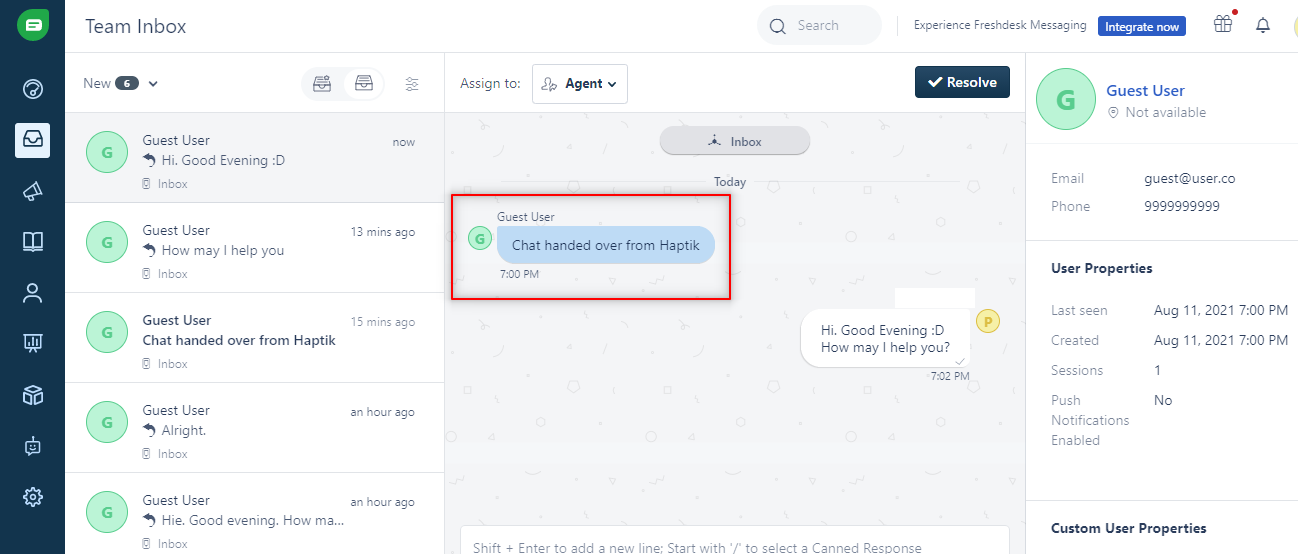
- When the Agent responds to the notification from the user's chat, the agent's response would reflect on the user's conversation on the Haptik bot.
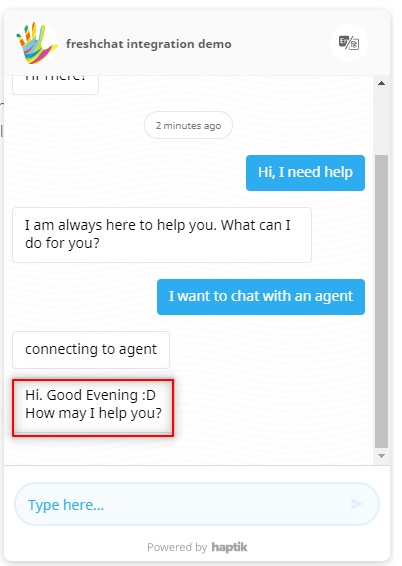
- Here, you see a successful bot to agent transfer.
How does a chat between user and agent end?
-
When the agent resolves the user's query, he can end the chat by clicking on the Resolve button on his dashboard, or by pressing ctrl+y, as shown
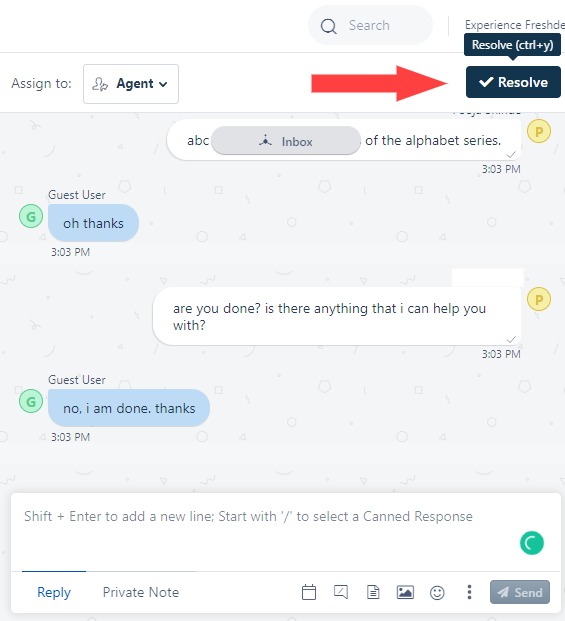
-
Once the agent resolves the user's chat, that is ends the users chat, it would reflect in the following way -
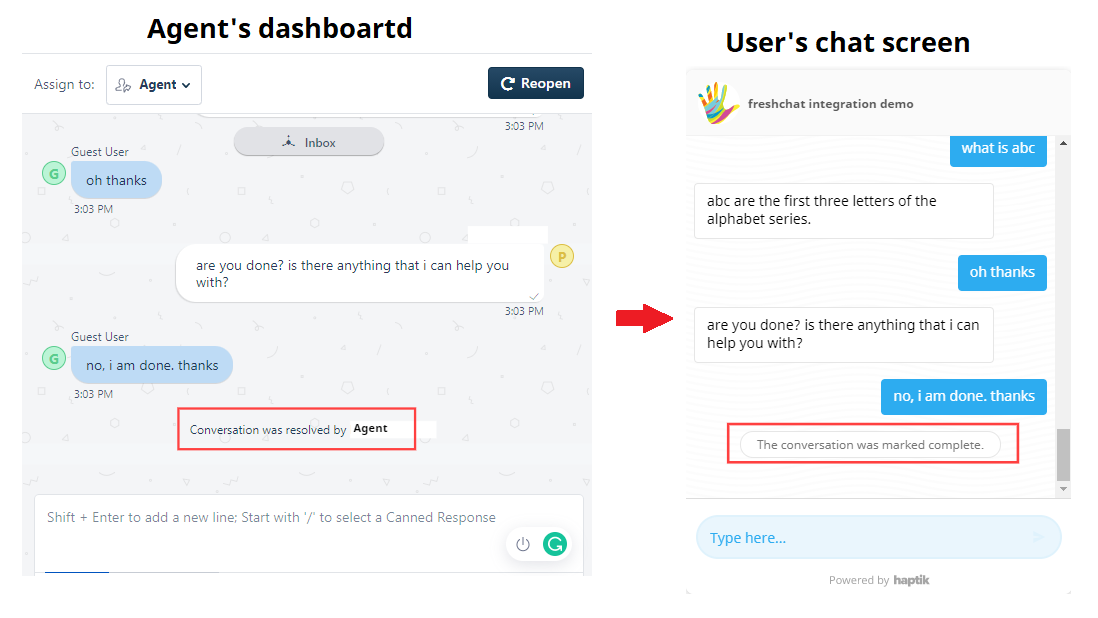
How an agent can reopen a user's chat?
- When the agent resolves a user's query, he ideally ends the chat with the user.
- At times, the agent might have to revisit the user's chat, in order to get additional information.
-
He can do that by selecting Reopen button
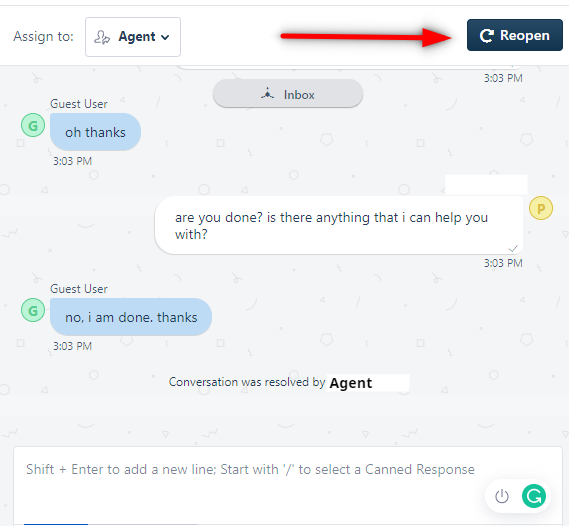
- The agent would receive a confirmation prompt, like this -
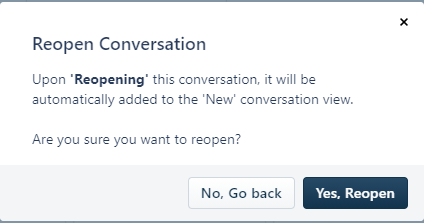
- Once the agent selects Yes, Reopen, the chat would reopen and the agent can continue the conversation.
How can an agent, transfer his chat to another agent?
- When an agent is unable to solve the user's query or for any other reason, he can choose to transfer the chat to another agent, by selecting the Assign to button, as shown.
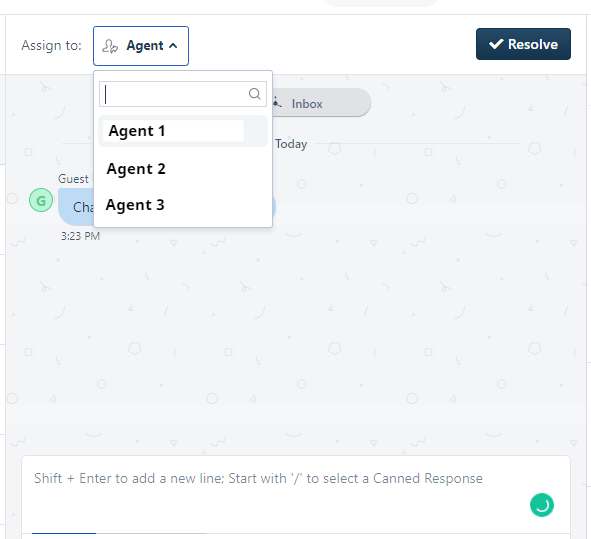
The agent transfer would reflect in the following way -
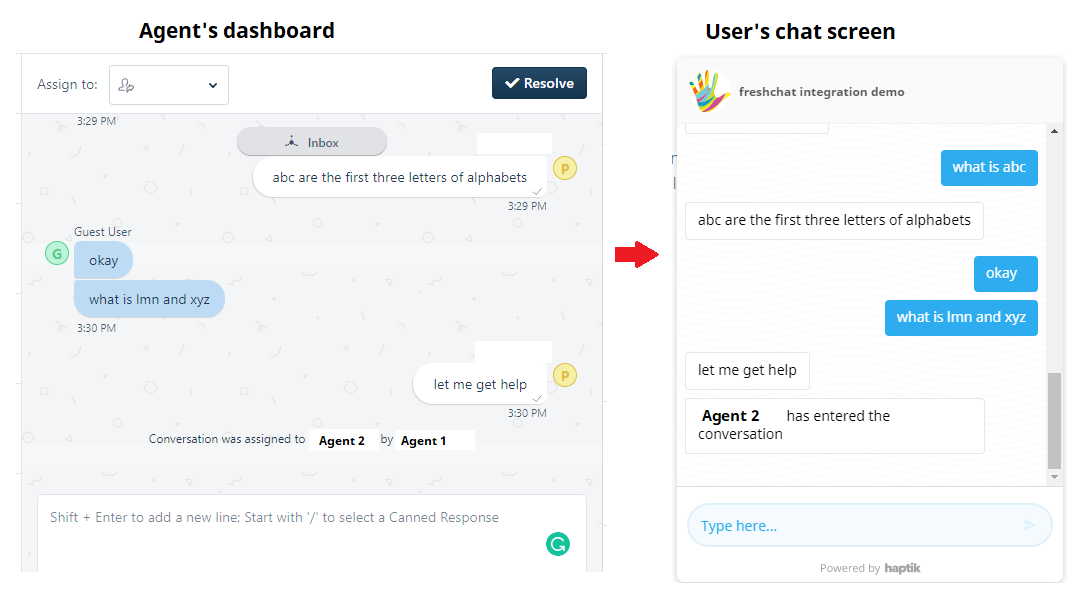
The user would ideally be notified about the transfer and the conversation can resume then.
How files could be shared?
- Agent, as well as user, can send files to each other.
- By default, sharing is enabled for the following file types:
- PDF (.pdf)
- PNG (.png)
- JPEG (.jpeg)
- GIF (.gif)
- The agent can send a file, by selecting the Attach file option, as shown.
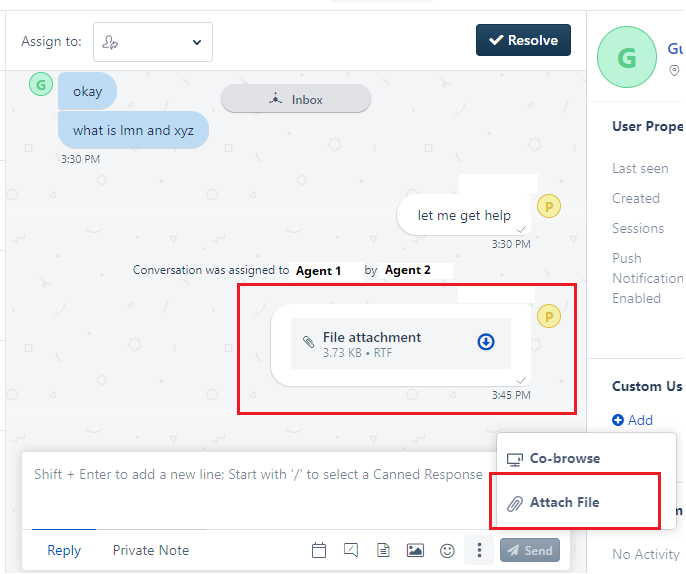
In order to send images, the agent will have to select the image icon, as shown -
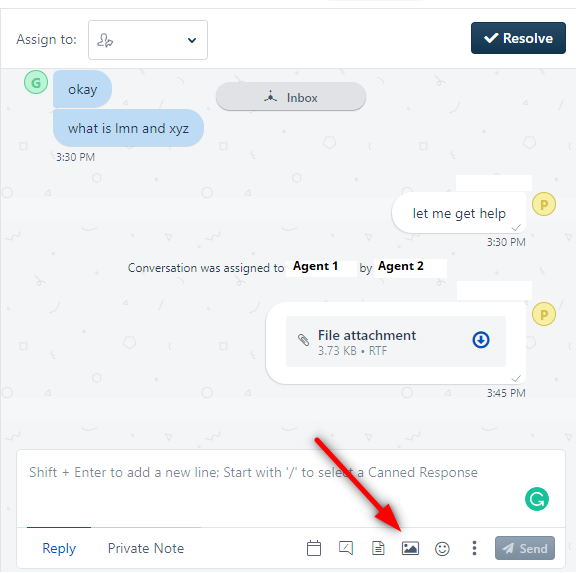
On the user's chat screen, unfortunately, there is no functionality for sending files or images.
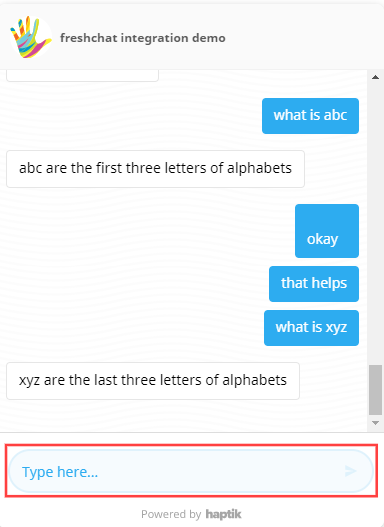
So, if you are able to perform the above processes, you can rest assured. Your integration is successful. Congratulations!
